*You can now access this menu before you start HM2 in case the problem you are trying to log is something like a registration issue that prevents you from opening HM2 to access the Settings menu.
- Analysis – Use this option if you are having problems with the grid in the Reports.
- AutoImport – Use this option if you are having problems when Auto Importing hands while playing.
- Dashboard – Use this option if you are having problems on the Home Tab.
- DBControlPanel – Use this option if you are having problems with the Database Manager window.
- FastPoker - Use this option if you are having problems with the HUD on any 'fast-fold' poker tables (Zoom, Rush, etc).
- HandViewer – Use this option if you are having problems with the Hand History Viewer when reviewing hands.
- HMApps – Use this option if you are having problems with the HM Apps tab or the functionality of any of the apps themselves.
- HUDStats – Use this option if you are having problems with the HUD on live tables or in the Replayer.
- Import – Use this option if you are having problems with the Import Folder/File options.
- LiveTracking – Use this option if you are having problems with the Live Tracking feature when playing hands.
- Opponents – Use this option if you are having problems with the Opponents tab.
- ReportStats – Use this option if you are having problems with the stats in the Reports.
- Sessions – Use this option if you are having problems in the Active Session tab.
- SitNGoWizard – Use this option if you are having problems with the SitNGo Wizard tab.
- Max number of log files - This option will automatically save old log files with a date/time stamp. This is useful if you experience problems and need to quickly restart HM2 while playing before you had a chance to save the log file.
- Select All - Use this to enable all feature logging options
- Clear - Use this option to deselect all options
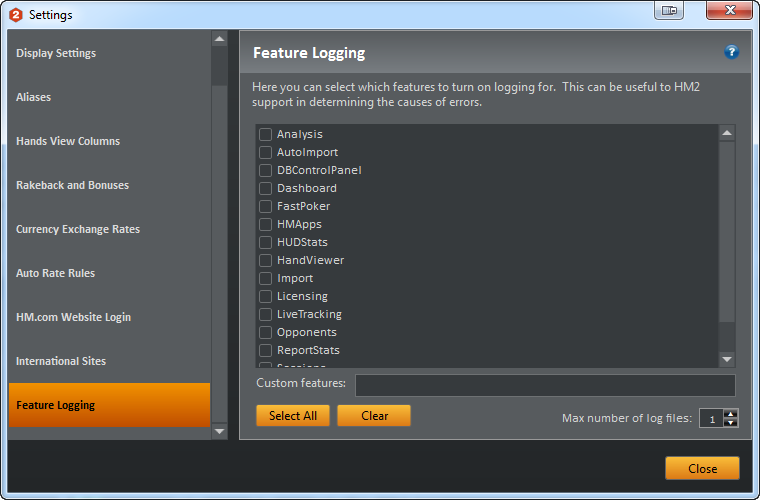
Start Menu Feature Logging:
You can now access the Feature Logging options from the Start Menu. This is especially useful if you are having problems activating the software with your license or the software is not starting at all for some other reason. If you use Windows 8 you will need to find the option below from the Start Screen > Apps menu as explained here.
- Start > All Programs > Holdem Manager 2 > Holdem Manager with Logging
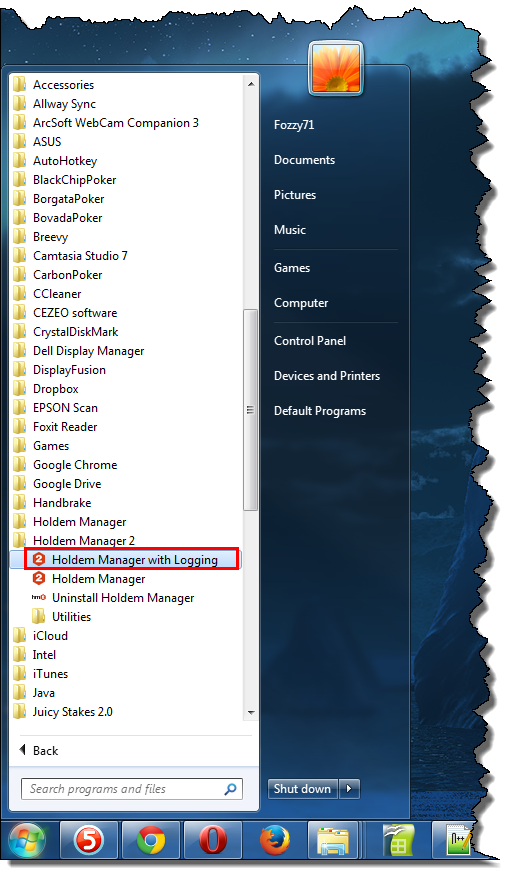
- This will open the Feature Logging options menu before HM2 launches
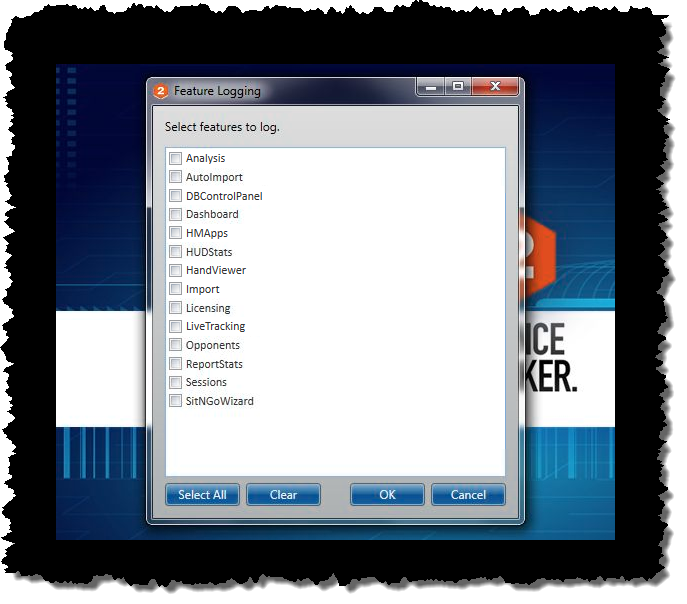
- Select which ever option(s) our tech support team requested
- 'Select All' will check all of the option boxes
- 'Clear' will remove any/all checked boxes if you checked too many of the option boxes
- 'OK' will save your changes and launch HM2 with the selected Feature Logging options
- 'Cancel' will close this window without saving any changes and launch HM2 normally
- To copy the log file(s) to your desktop and send them to support please see this FAQ.


 The article has been updated successfully.
The article has been updated successfully.






