Use HUD Settings / HUD Designer to add stats or remove stats, adjust stat locations in the HUD and also Enable Note Caddy.
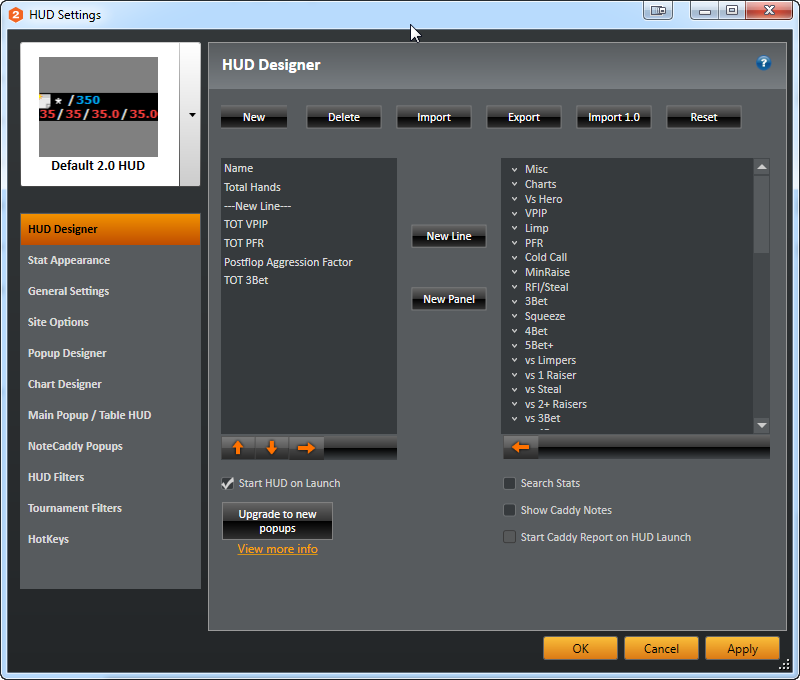
Note: When adjusting HUD properties it is best to test them in the Replayer as to not be distracted when playing live.
HUD Import / Export Options
- New - Creates a new HUD
- Delete - Deletes the currently selected HUD Stat
- Import - Imports a previously saved 2.0 HUD
- Export - Exports current HUD to a file location of your choice
- Import 1.0 - Imports a HUD from Holdem Manager 1.0
- Reset - Reset all HUDs to default or reset HUD panels to their default positions
Add / Remove / Move HUD Stats
- Up - Select a stat on the left then press up to move the stat up. This changes the stat position. Use the quick view of the HUD in the top left to see the changes in real-time.
- Down - Select a stat on the left then press down to move the stat down
- Add - Select a stat on the right, then press the green right arrow to add the stat to the current HUD
- Remove - Select a stat on the left then press the left green to remove the stat from the current HUD
- New Line - Creates a new line in your HUD
- New Panel - If using a multi-panel HUD you will want to use this instead of a new line.
- To have an Auto Rate rule on it's own line/panel, simply add a new panel to the top of the HUD.
- Multi-Panel HUD Note: This is for advanced users. 90%+ of HM users do not use Multi Panel HUD's. To move secondary panels together (Only if a Multi-Panel HUD is set up) use the CTRL key + Right Click when moving HUD panels.
HUD / Stat Definitions
Click this link to go to the Stat Definition Page.Enable Note Caddy
- Tick Show Caddy Notes to enable Note Caddy in HM2.
- Tick Start Caddy Report on HUD Launch to launch a separate window that will display the NoteCaddy notes being added.


 The article has been updated successfully.
The article has been updated successfully.






