Overview:
How do I run a program as the Administrator in Vista or Windows 7?
How do I run a program as the Administrator in Windows 8 and 10?
Solution:
Occasionally Windows 7 and Vista users will need to run key Holdem Manager Programs as an Administrator.
Right click the following files and set them all to "Run as Administrator."
- HoldemManager.exe
- hudfuncapps.exe
- hmupdate.exe (this only exists during an update)
- tablescannerdllloader.exe
- Poker site .exe file
- Postgres.exe
- pg_ctl.exe
- tableninja.exe
Run As Administrator Step by Step Directions:
- Go to C:\Program Files\HoldemManager2 (Program Files (x86) if you have the 64bit version)
- Right click HoldemManager.exe and choose "Properties".
- Go to the Compatibility Tab and select "Run this program as an Administrator".
- Do the same for other files listed. Postgres files are in C:\Program Files\Postgres\Version\bin (Program Files (x86) if you have the 64bit version)
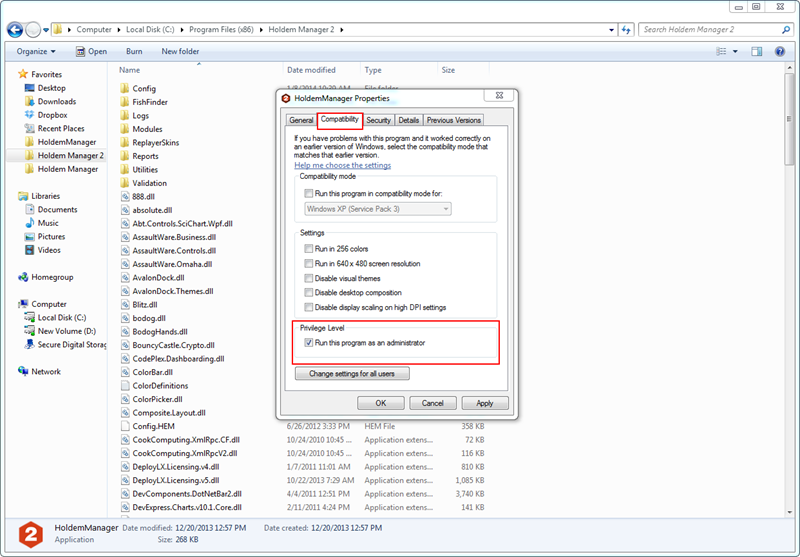
With Windows 8, sometimes the Compatibility tab is missing. To run as administrator, either right-click the Stars setup file and install it as administrator, or run the compability troubleshooter.
Right-click the pokerstars.exe (and update file). Click Troubleshoot Compatibility.
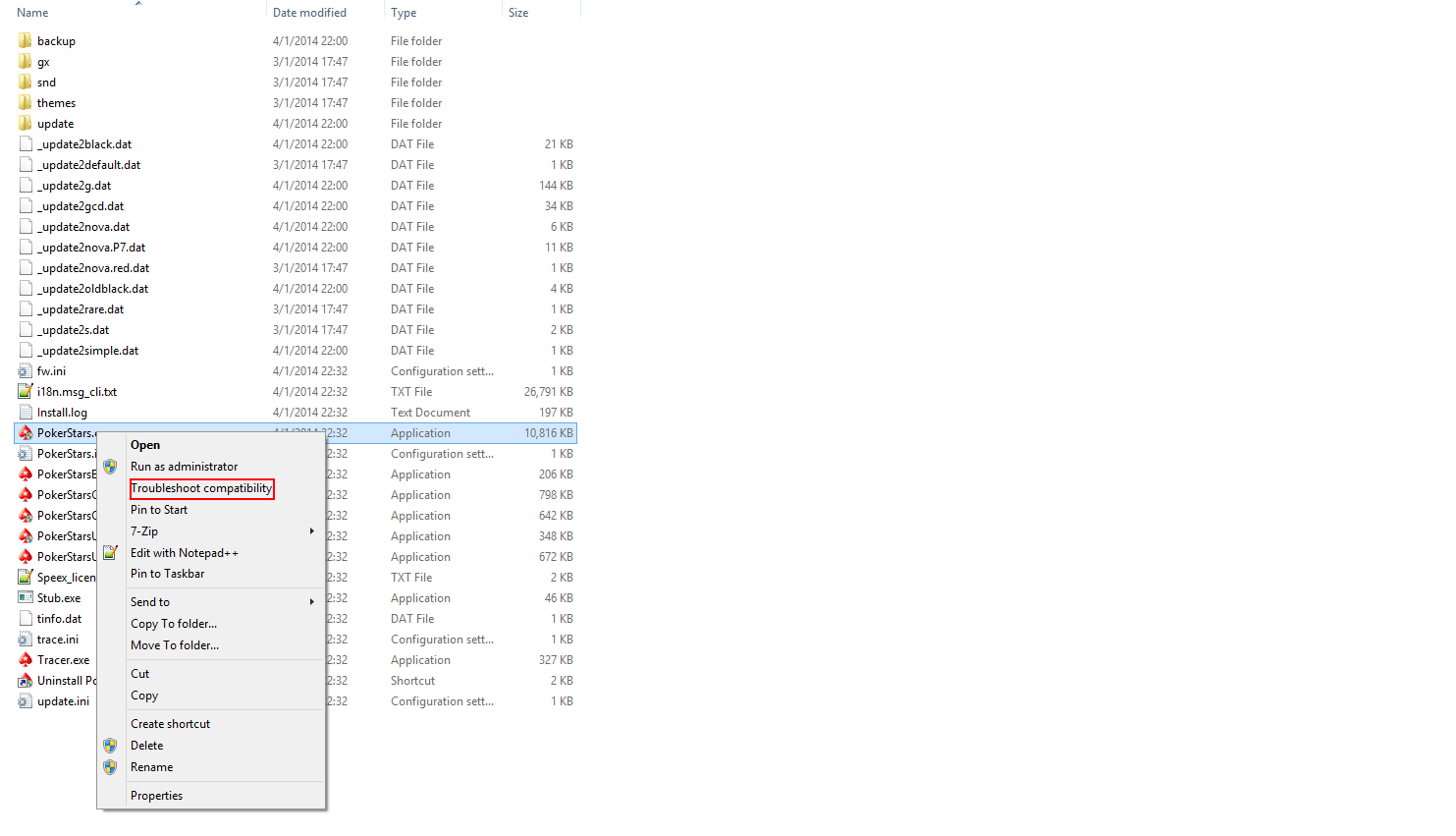
It will detect issues automatically, and bring up this screen:
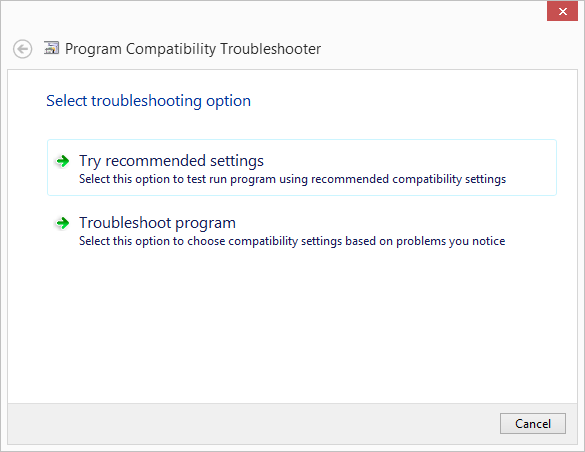
Choose Troubleshoot Program.
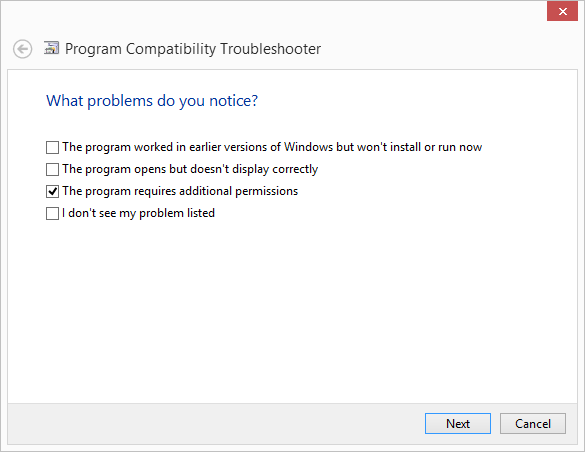
Select "The program requires additional permissions"
Click Next and test the program. Save the settings and exit.
Typically Windows 8 and 10 use the same steps as Windows 7. Sometimes the Compatibility tab is missing. To run as administrator, either right-click the setup file and install it as administrator, or run the compability troubleshooter.
Right-click the .exe file. Click Troubleshoot Compatibility.
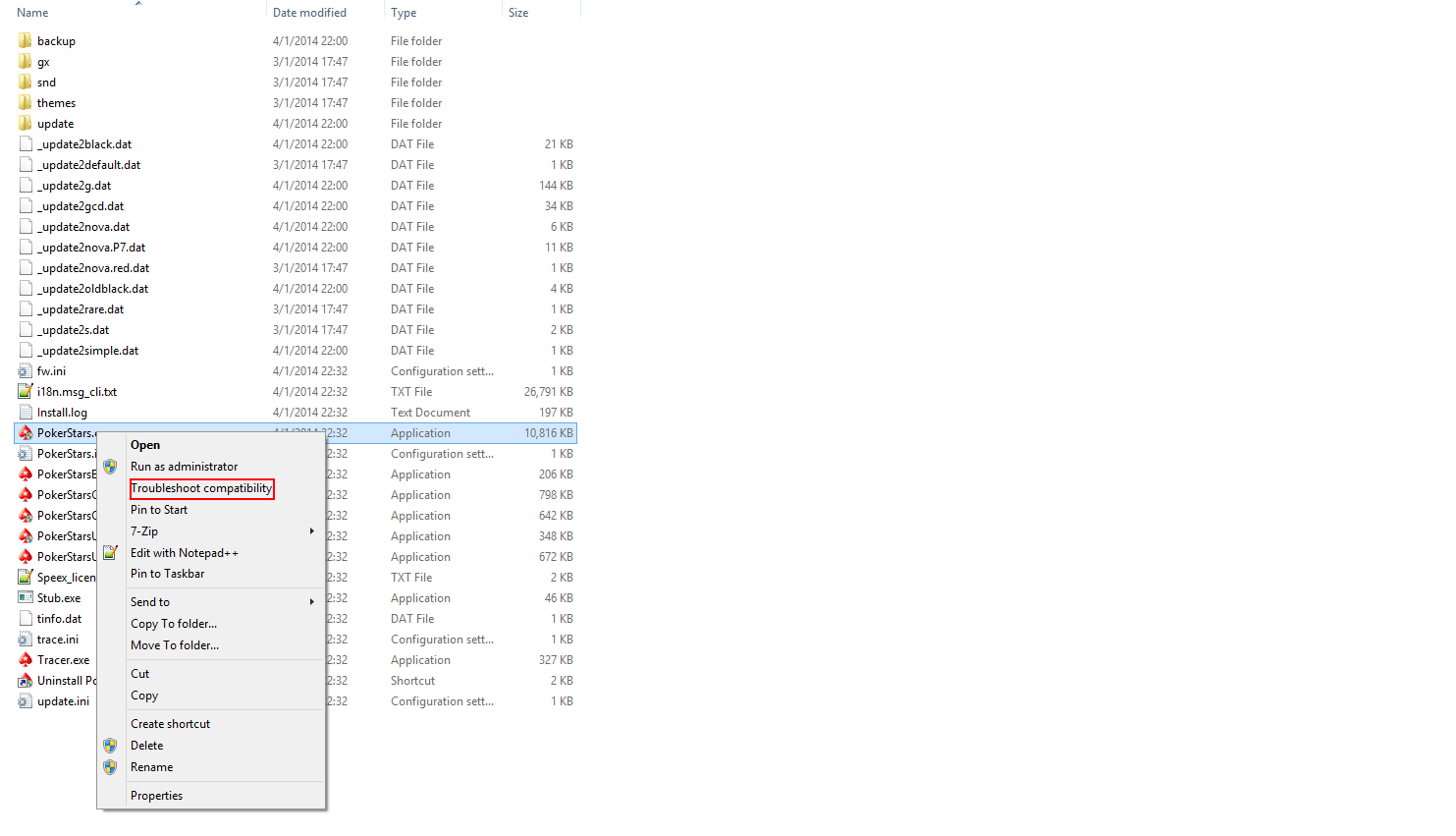
It will detect issues automatically, and bring up this screen:
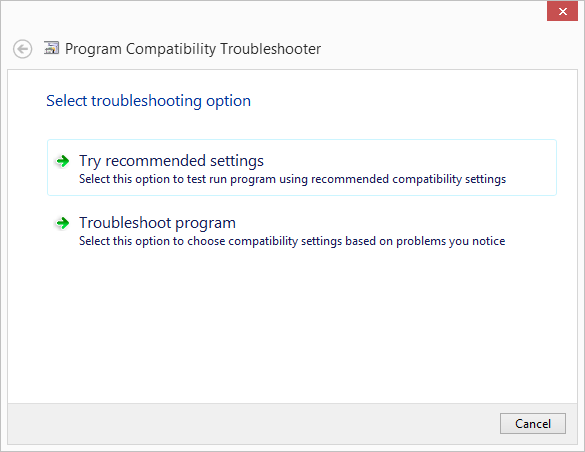
Choose Troubleshoot Program.
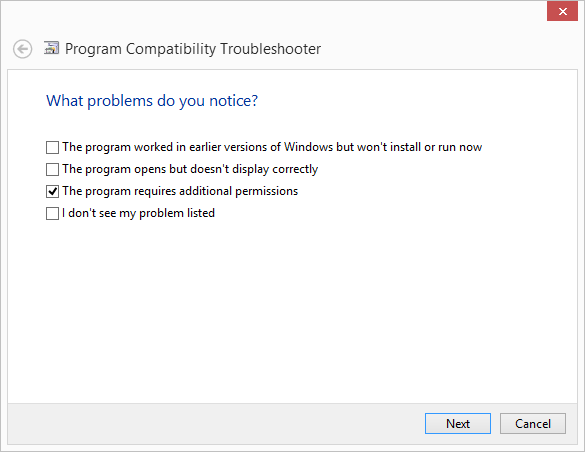
Select "The program requires additional permissions"
Click Next and test the program. Save the settings and exit.


 The article has been updated successfully.
The article has been updated successfully.






