This will only work if HUD at normal tables works already. If HUD doesnt work automatically at those tables, then this will not work for FastForward tables.
Note:
You must repeat these steps for any/all shortcuts that you use to start your PartyPoker client. If you use shortcuts on the desktop or taskbar and in the Start menu, you must edit both.
Before starting these steps, make sure both HM2 and your PartyPoker client are closed, this will not work if client is open!
Step 1:
Open the poker client folder and locate the .exe file (PartyPoker clients are installed by default in C:\Programs\{site_name}\). The executable file usually has the same name as poker site. (eg. folder bwinbe client has executable file called bwinbe.exe)
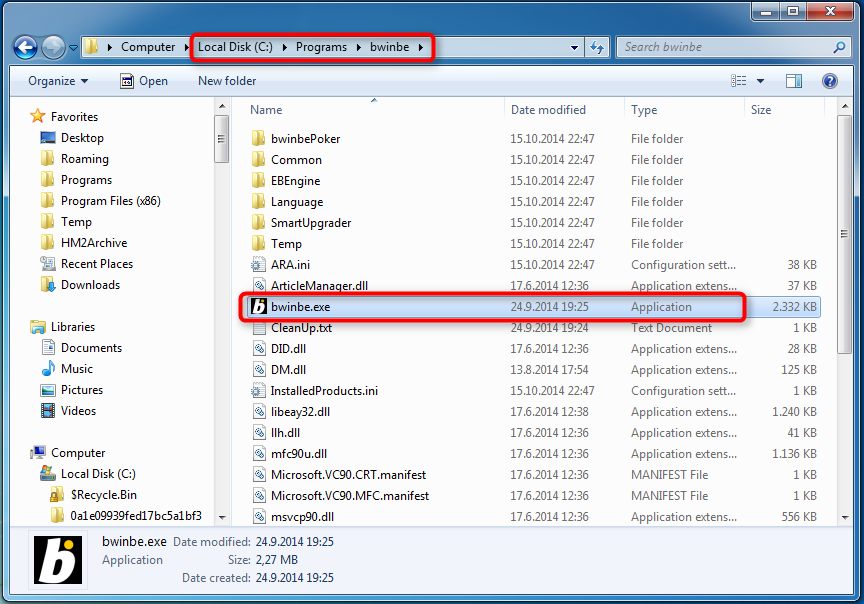
Step 2:
Rename the executable (eg. bwinbe.exe) into PartyGaming.exe.
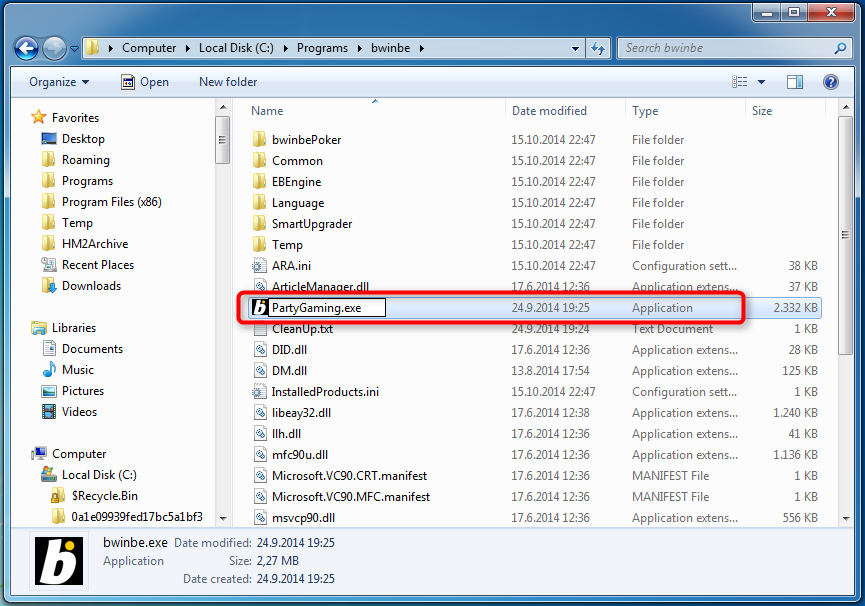
Step 3:
Now go to the shortcut you use to start the poker client. Right click on the shortcut and select Properties. (Note: You must do this for all shortcuts you want to use to start the client)
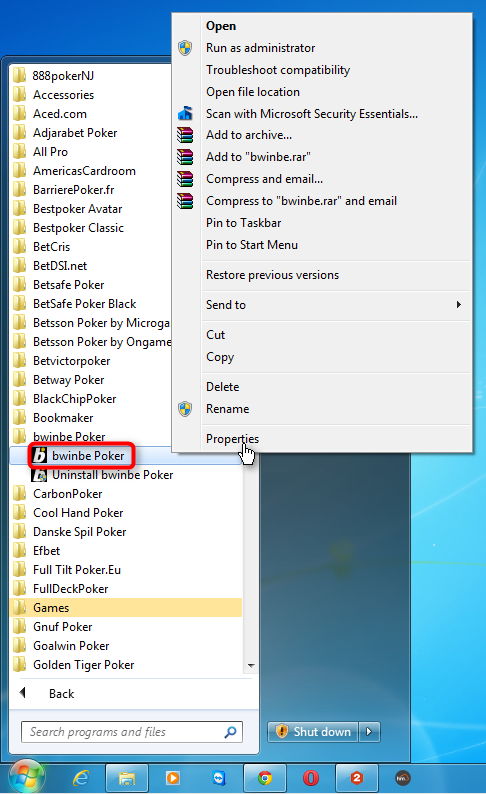
Step 4:
Inside the shortcut properties, edit the name of executable and change it into PartyGaming.exe. Dont close the properties menu yet.
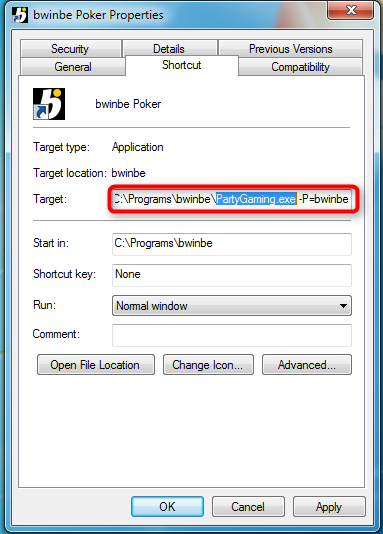
Step 5:
Inside the properties menu, switch to the Compatibility tab and make sure your PartyPoker client is set to run as administrator. Press OK to confirm the changes.
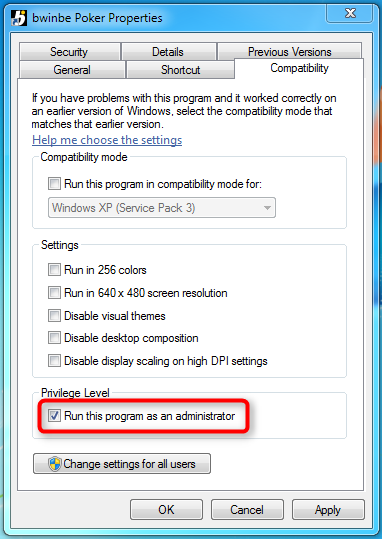
Step 6:
Start HM2 and your renamed client and fastforward HUD should now work at the tables.
If you run into problems with getting FastForward HUD to work after following these steps, please check our FastForward FAQ here.


 The article has been updated successfully.
The article has been updated successfully.






