Syncing Hand Histories to Dropbox
Syncing Hand Histories From Dropbox to Holdem Manager 2
Managing Duplicates
Overview
Some users may want to sync their hand histories between two (or more) computers. This is great for users who play on multiple computers in multiple locations, and want the data to be the same on each computer. This guide will walk you through a simple solution for syncing your hand history data with ease.Syncing Hand Histories to Dropbox
There are many cloud options available now a days, such as Dropbox, Google Drive, Skydrive, etc. Each of these options function in a similar way, we will use Dropbox as our example below, feel free to consult with your cloud service provider for specific help with other cloud storage solutions.The first step is to add the Archive Hands folder to the cloud's service subdirectory. Open HM2 and click Site Setup in the ribbon to see where your Archived Hands are stored. By default, this is C:\HM2Archive but you may have changed this folder. Once you know where your processed (Archived) hands are, share this folder with Dropbox.
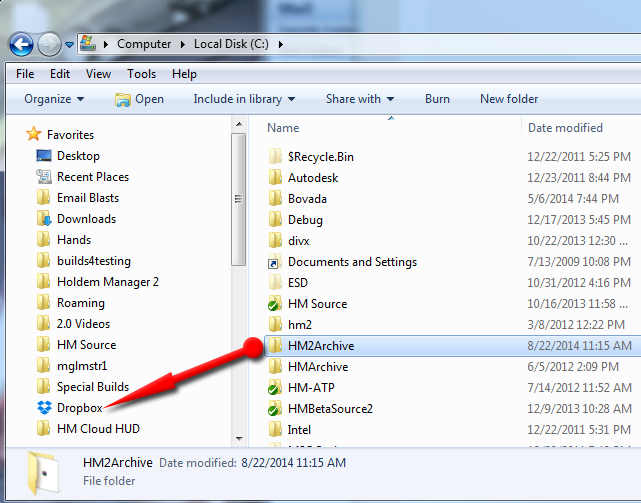
You can confirm that this is done correctly by opening the Dropbox.com website and ensuring the Archive folder is now available. (It might take some time to show up depending on the speed of your internet.)
Please note you will have to do this on both of the computers you intend to syncronise with to ensure each computer is syncing hand histories to Dropbox.
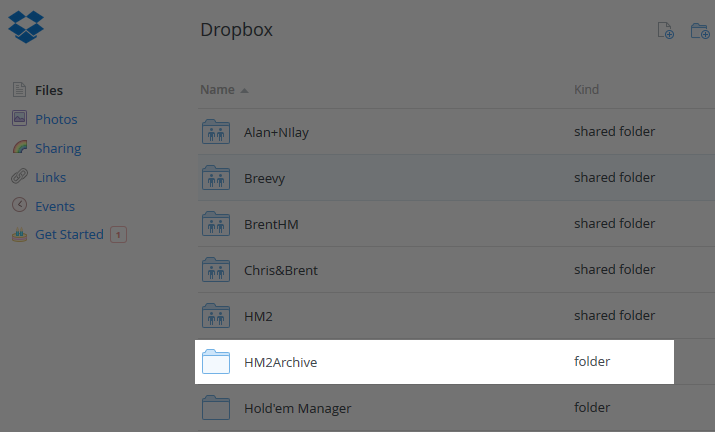
Syncing Hand Histories From Dropbox to Holdem Manager 2
When you are finished playing on PC1 and want to sync to PC2, open HM2 and click Hand Importing in the ribbon. Then browse to your Dropbox subdirectory, "HM2Archive" and import hands. C:\Users\YOURPCNAME\Dropbox\HM2ArchiveLet the import complete and now your data is fully synced between both computers! Remember to always import from the cloud before playing on the other computer to ensure the data is up to date and complete. This process must be completed on both computers to stay synchronized after each new session.
Managing Duplicates
In order to avoid a large number of duplicates, and to reduce import times, it's important that you manage the hands in your cloud. Once you've imported all the hand histories from your cloud on each of your computers, it's recommended that you move the already imported hands to a new folder.Create a "Already Imported Hands" folder and Dropbox and once you are done syncing, move all your hands into this folder to avoid duplicates and speed up import times.


 The article has been updated successfully.
The article has been updated successfully.






