1. Click the database name in the bottom right corner of Holdem Manager 2.
2. Click the green + sign in the bottom left of the database manager dialog box.
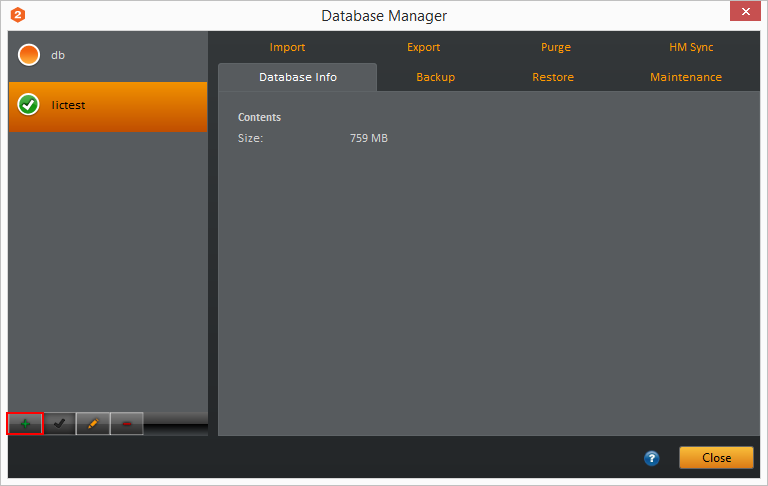
3. Choose the location to save the parent folder (this contains data we use along with the postgres database folder), or leave it as the default location. Then give your database a name.
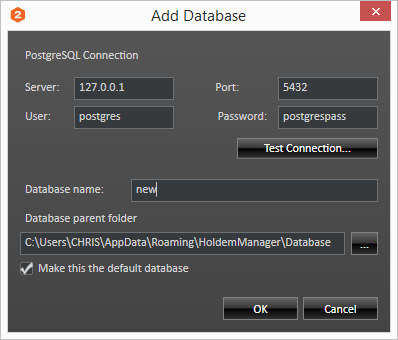
4. Click OK to create the database and make it active.
Now that the database is created, hands must be imported. By default, hands are archived to C:\hm2archive.
5. Click Hand Importing in the ribbon.
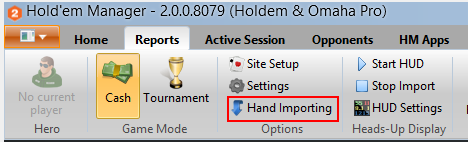
6. Click on the desired option to import - from file or folder. Typically you will be importing folders, unless you only want to import a couple files.
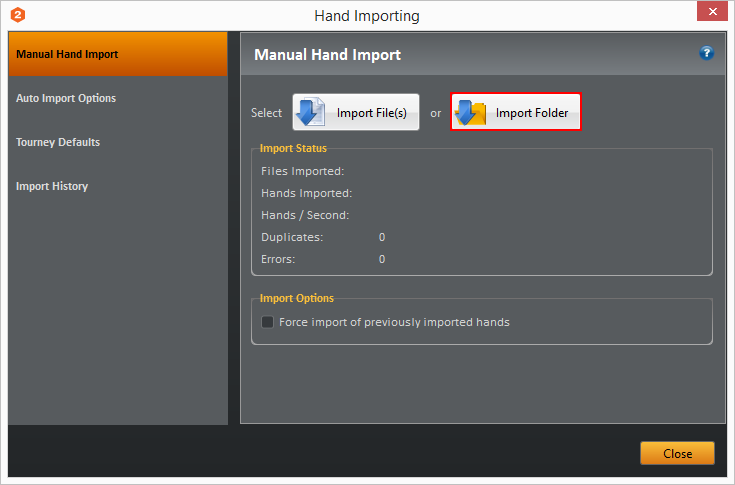
7. Maneuver the location to C:\hm2archive, or the location from which you wish to import hands.
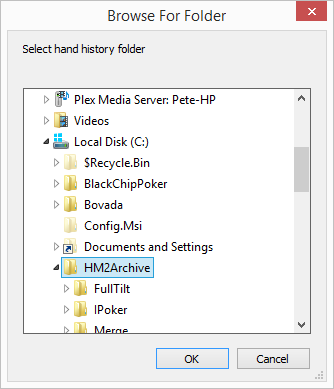
Now the database is populated and you can go to reports to see the hands.


 The article has been updated successfully.
The article has been updated successfully.






