
- Filter for Tag will filter the current report for the specific tournament tag you selected. This is very usefull for analyzing specific tournament types and buyins.
- Manage Tags (See Below)
Manage Tournament Tags
When setting up Tournament Tags, you can only edit Custom Tournament Tags. Since there are thousands of tournament types and you probably only play a few different types of tournaments, we strongly suggest you create Custom Tournament Tags if you are using this feature.When creating a Custom Tournament Tag, use as little information as possible. For example, if you only play one type of tournament that's a single buyin, just setup the custom tournament type for the exact buyin of your tournament and all of those tournaments will be tagged with your custom tag..
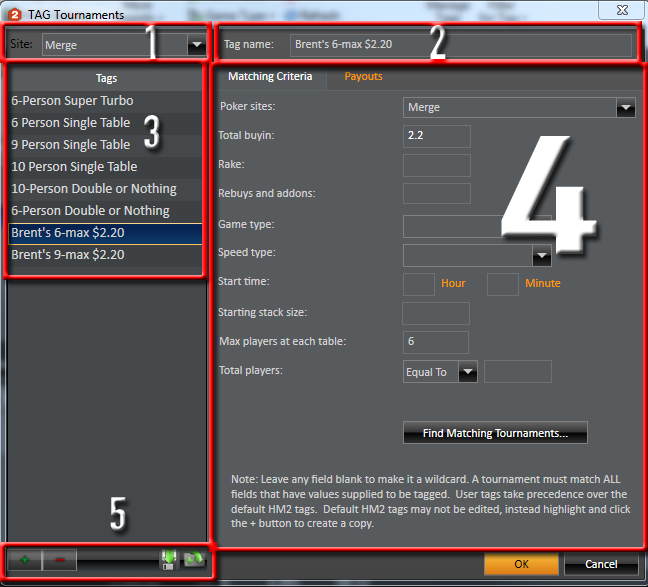
1. Site
Use the dropdown to select the site you want to setup a Tournament Tag for.
2. Tag Name
This is the name for the currently selected Tournament Tag. You can also edit the Tournament Tag name here. (Only Custom Tournament Tags are editable.)
3. Tags
This will list all the Tournament Tags for the specified site chosen above.
4. Matching Criteria / Payouts
This information is pretty much self explanitory. Fill in the Tournament information and click the "Find Matching Tournaments..." button.
The thing you want to keep in mind is to use as little information as possible here. Only use multiple fields after you've found your tournaments by using the "Find Matching Tournament..." button.
5. Add / Remove / Save to Disk / Open from Disk
- Green Plus Sign - Adds a customer Tournament Tag
- Red Minus Sigh - Removes the currently selected Tournament Tag (Custom Tournaments Only)
- Export User Tags - Saves the currently selected Tournament Tag to your hard drive.
- Import User Tags - Imports a previously saved Tournament Tag from your hard drive.


 The article has been updated successfully.
The article has been updated successfully.






