- Lifetime/Session Stats
- Line Analysis
- Player Notes
- Show Hand History Viewer
- Show Mucked Cards
- Mark Hands
- Popups
- Move HUD Panels
- Auto Rate Icons
- Minimize Ribbon
HUD:
-
Double Left-Click on a HUD to switch from Lifetime to Session stats.
-
Double Right-Click on a HUD to reset session stats. (works for hero as well as villain)
Lifetime Stats HUD example: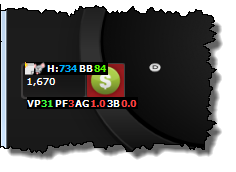
Session Stats HUD example:
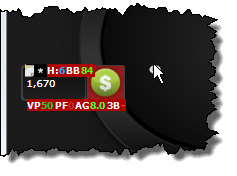
Reset HUD Stats example: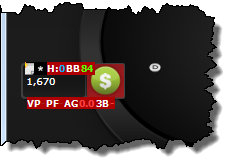
-
Double Left-Click on pots panel to switch everybody from Lifetime to Session stats.
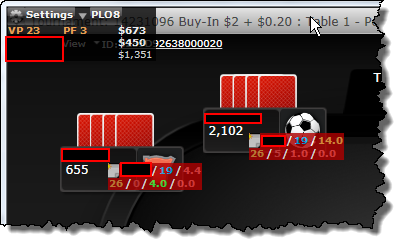
-
Right-Click on the note icon to open the Line Analysis Window.
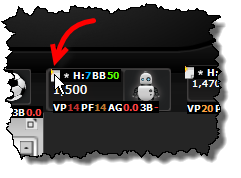
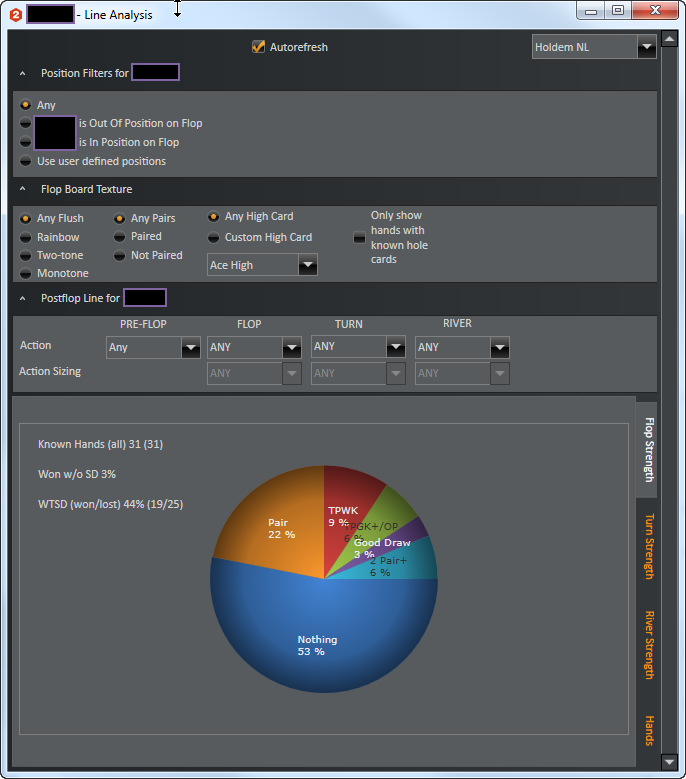
-
Left-Click on one of the 'Last X Winners' names to show the Hand History Viewer and/or write Hand Notes.
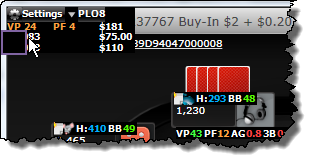
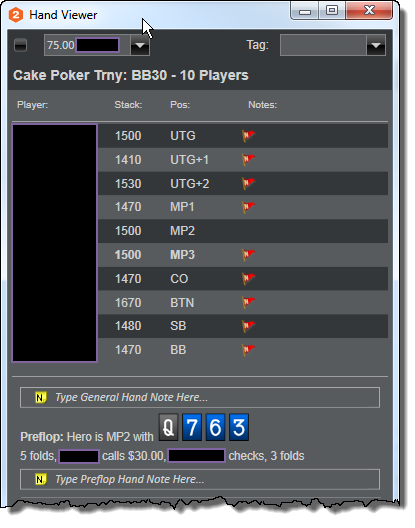
-
Left-Click on one of the 'Last X Pot' amounts to show muck cards if known.
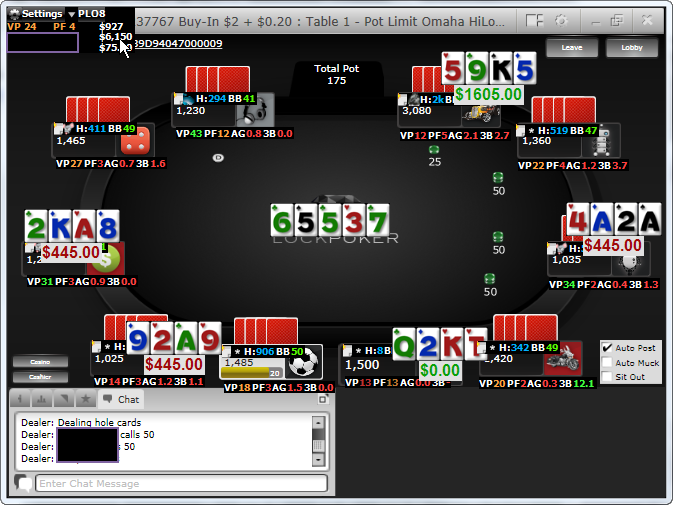
-
Right-Click on one of the 'Last X Winners' names to mark the hand.
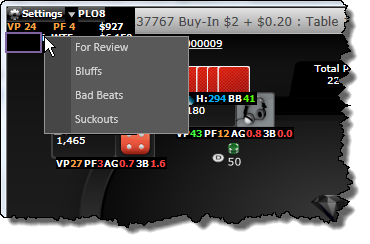
-
Left-Click on the HUD to show the Main (tabbed) Popup.*
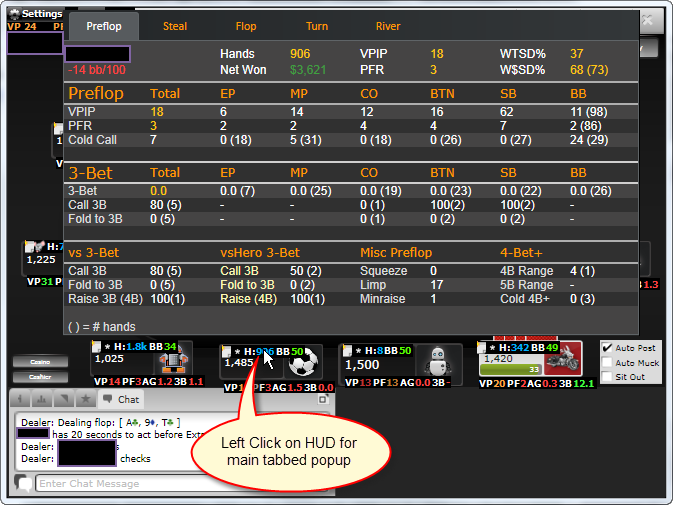
-
Hover over a single stat to show the Popup assigned to that stat in the Stat Appearance menu.*
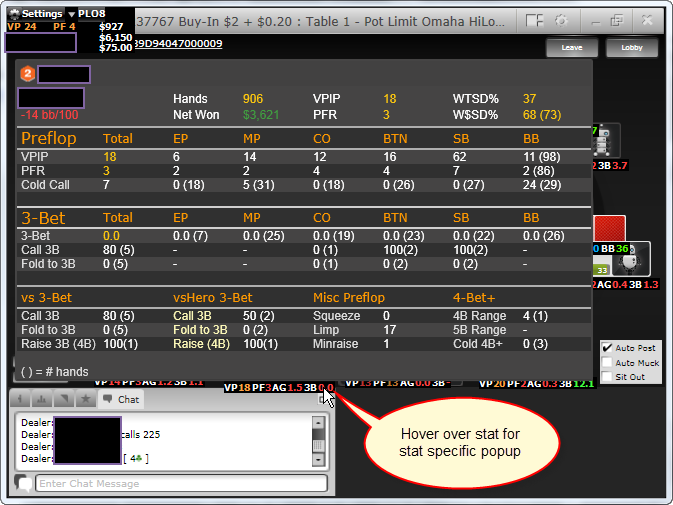
-
Right-Click any popup to move it and keep it open.
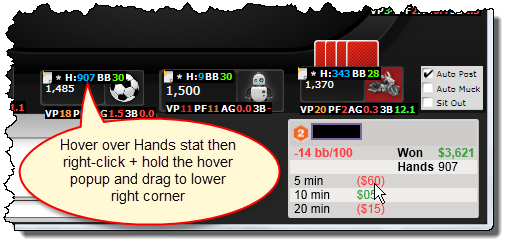
-
Hold the Right Mouse Button on the HUD and drag to reposition the HUD panels or main Table HUD. The mouse needs to be over a stat or text when you begin holding the right mouse button. If you place the cursor over a blank part of the panel you will not be able to move it.
Before Move: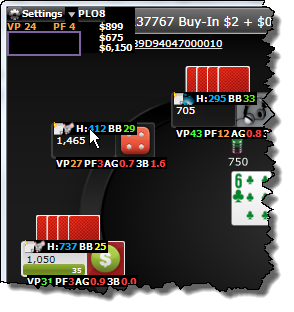
After Move: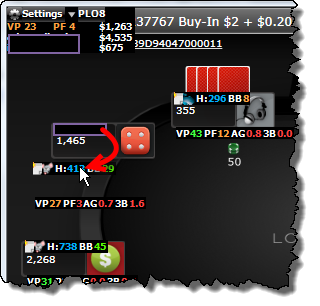
-
If you are using a multiple panel HUD hold the Ctrl button when you use the Right Mouse Button to move all the secondary HUD panels together.
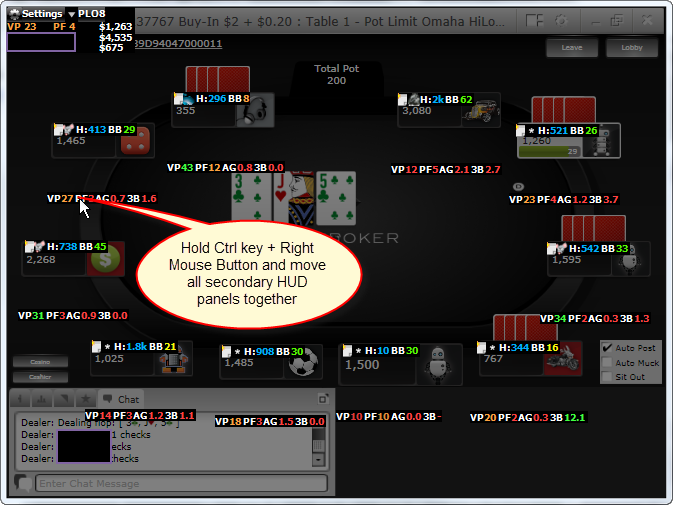
*Note: If you enable the HUD Options > Config Properties > General Settings > [x] 'Click for stat popup' option the popups won't show on hover. You will have to click each individual stat to show it's assigned popup and the Main (tabbed) Popup will not be able to be seen.
Ribbon:
-
Right-Click on the ribbon menu for the minimize/expand ribbon option.
-
The ribbon will then be minimized
-
Once the Ribbon is minimzed you have to click on the menu tab text to make it appear so it can be used.
-
Note: You must right-click in one of the menus (Game Mode, Options, HUD, Reports, Filters, Sessions, Players, Tag, Refresh).
-
Note: You can not right-click in the empty space to the far right of the menus mentioned in the note above.
-
Pro Tip: Triple Left-Click on the upper tab text (Home, Reports, etc) to minimize/expand ribbon without having to use the right-click menu.
1:
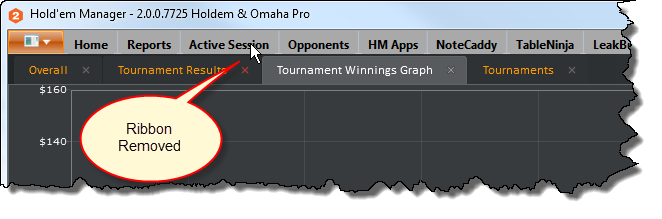
3:
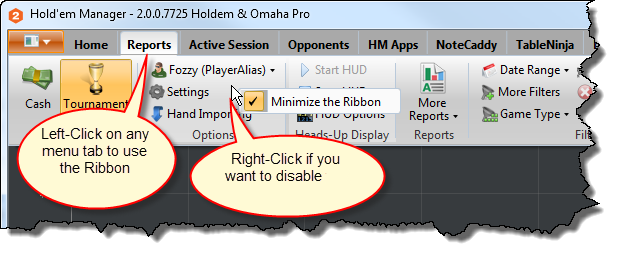


 The article has been updated successfully.
The article has been updated successfully.






