2. Change Font Size
3. Switch to Tile Mode
4. Open Player Notes
5. Open NoteCaddy Notes - Open Player Notes
6. Open Hand Notes
7. Mark or Tag Hands
8. Copy Hand to Clipboard
9. Copy Hand to Clipboard - Forum Formats
10. Open Replayer to Replay Hands
11. Save Hand to Hard Drive
12. Tweet Hand
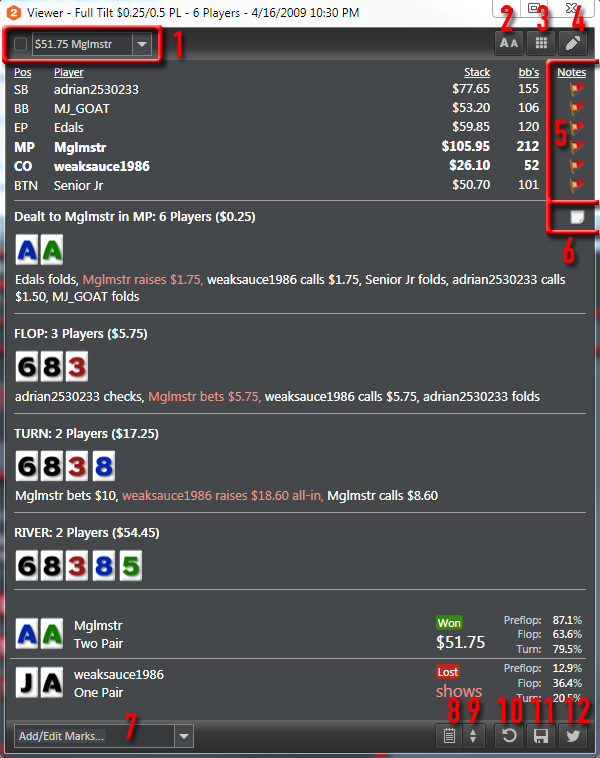
1. Mark Hand - Select Hand
Instantly mark a hand for later review by placing a check in the checkbox to the left of the hand winner in the very top left of the hand history viewer.
2. Change Font Size
Click here to toggle the font size of all the text in the hand history viewer from small to extra large.
3. Switch to Tile Mode
Click here will change the hand history from tile mode to text mode. Tile mode is shown below.
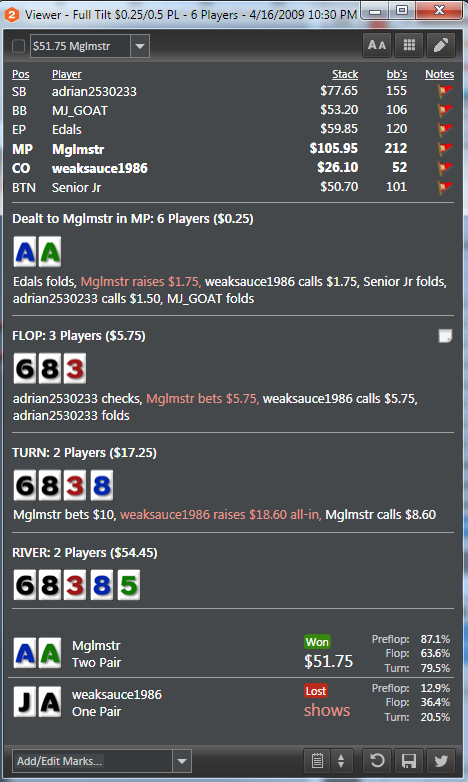
4. Open Player Notes
This will open player notes where you can see NoteCaddy Notes for individual players along with player notes. To change what player/NoteCaddy notes are shown, click a player in the preflop section of the hand history viewer.
5. Open NoteCaddy Notes - Open Player Notes
This will open player notes where you can see NoteCaddy Notes for individual players along with player notes. To change what player/NoteCaddy notes are shown, click a player in the preflop section of the hand history viewer.
6. Open Hand Notes
When hovering over a street in the hand history viewer, this icon will show up allowing you to open specific street hand notes.
7. Mark or Tag Hands
Use this dropdown to create custom hand marks / tags by selecting "Add/Delete Marks." If you already have a custom mark or tag, use the dropdown to mark or tag this hand with your custom hand marks / tags.
8. Copy Hand to Clipboard
Copies the hand to your clipboard with generic text format. If you want a forum friendly format, see #9 below.
9. Copy Hand to Clipboard - Forum Formats
Use this to copy hands to your clipboard in forum friendly formats. Select the forum you want to post the hand too and HM2 will automatically copy this format to your clipboard so you can paste it into your preferred forum.
10. Open Replayer to Replay Hands
This will open the replayer so you can replay the selected hand with the HM2 replayer.
11. Save Hand to Hard Drive
This will save the hand to your hard drive in a .txt format.
12. Tweet Hand
As long as you are logged into your HoldemManager.com account, you can tweet the hand directly from the hand history viewer.


 The article has been updated successfully.
The article has been updated successfully.






