1. Your PokerStars client must be in English.
Settings > Global > Language > Play in > English
2. Make sure the text size in the PokerStars client is set to "Medium".
Settings > Lobby > Font and Text > Medium
3. Make sure the font used in the PokerStars client is set to Arial.
Settings > Lobby > Font and Text > Arial
4. PokerStars has three options to display the tables.
Table view (left most button) must be used for the scanner to work. Also in the lobby the players at each table can displayed as a list or a graphical preview. The table views must be displayed in the list format so the scanner can read the player names correctly.
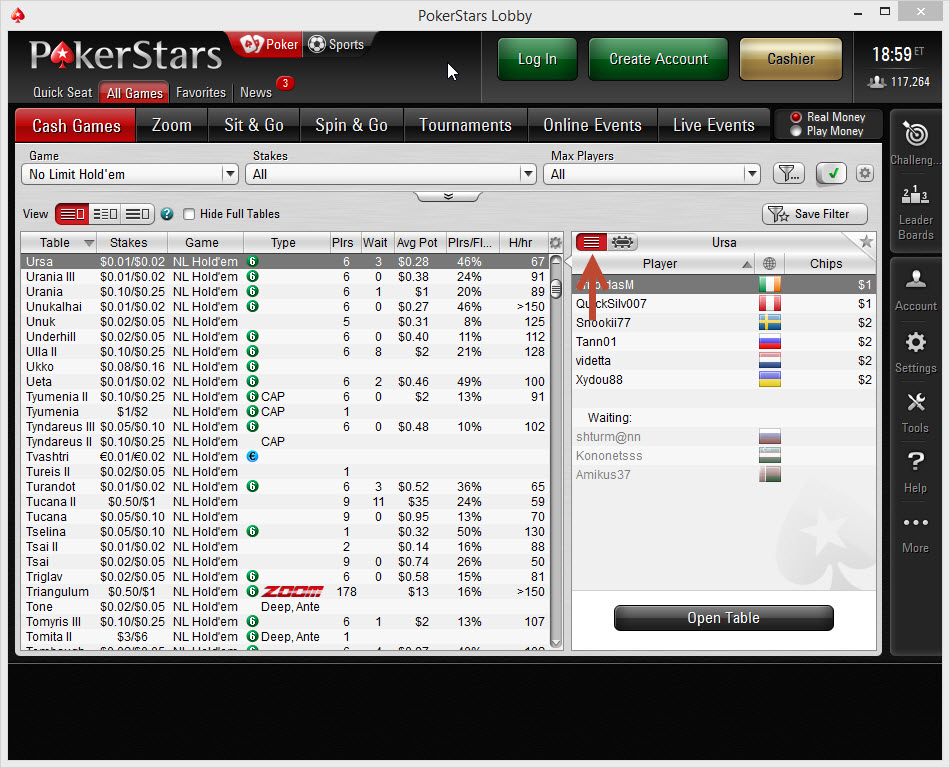
5. Try switching the PokerStars lobby view from Classic to Black or vice versa.
View > Lobby Themes
6. If there are any PokerStars messages visible in the lobby please close them. Close the Guide Bar in the bottom right.
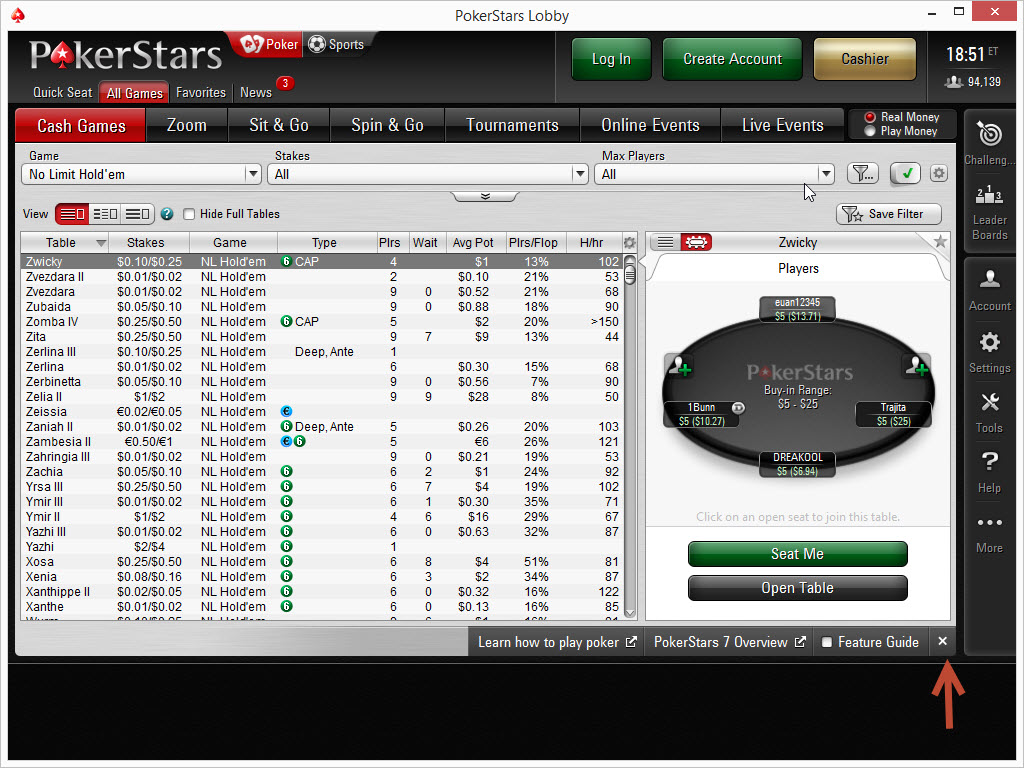
7. The columns visible in the PokerStars lobby must be left at default. If the column order is customised this can break the Table Scanner. The default order should be;
Table | Stakes | Game | Type | Players | Wait | Average Pot | Players/Flop | Hands/Hour
If you need to change your column settings in the PokerStars lobby back to default then select the columns edit function. Once set correctly, your lobby should look like this:
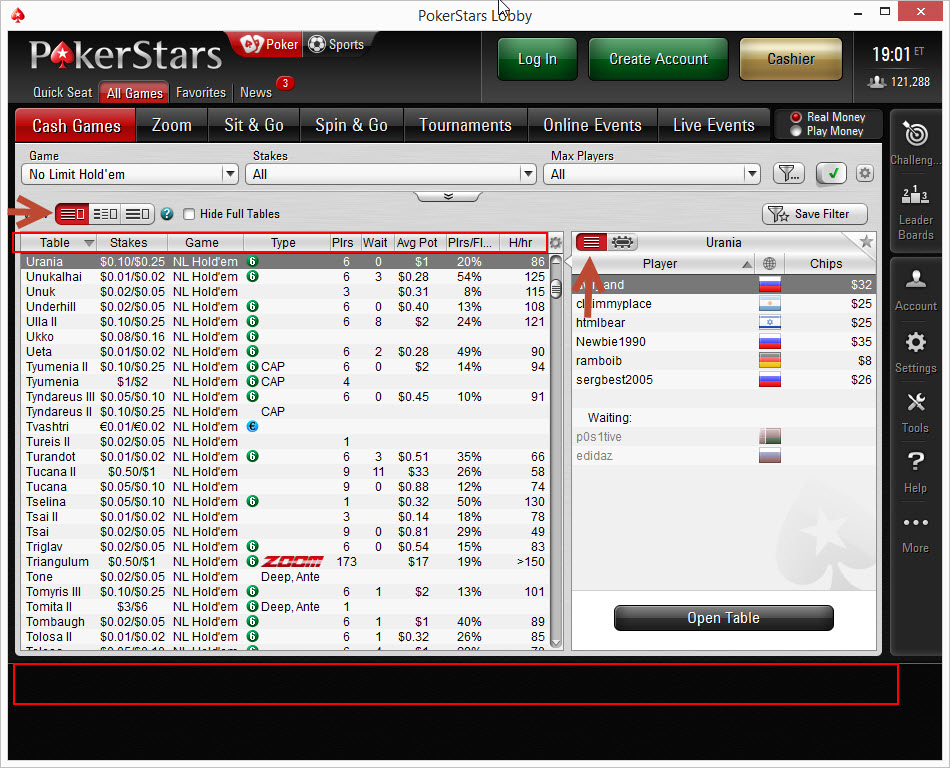
8. Sort the tables in the lobby by name. To do this click on the "Table" column header.
9. Disable font smoothing.
*If you continue to have issues with scanning the PokerStars lobby then please email screenshots of your PokerStars lobby and your PokerStars scan profile from HM2 and email these to us via the 'Contact Support' link here.
How to take a screenshot


 The article has been updated successfully.
The article has been updated successfully.






