- Number of Hands Shown in Hands View
- Replayer
- Hand Viewer
- Hole Cards Grid
- Results Graph
- Tournament Summary
- Show Only Marked Hands
- Show Known Hole Cards
- Right Click A Hand Options
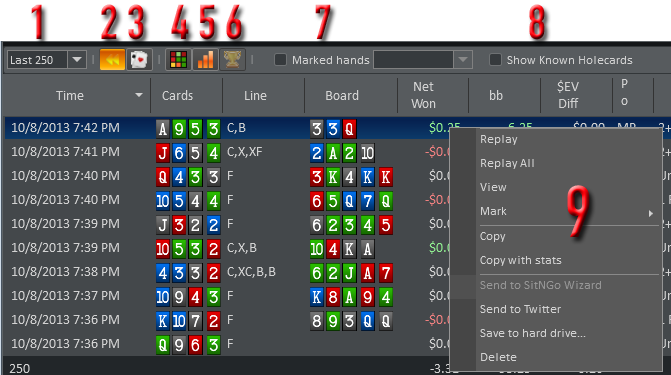
Number of Hands Shown in Hands View
In the screen above next to #1 you will see 250. Use the dropdown menu here to change how many hands are displayed in the hand view. You can selecte between:- Last 250 Hands
- Last 1,000 Hands
- All Hands
Results Graph
Use the popout Results Graph to view results in a graph format.
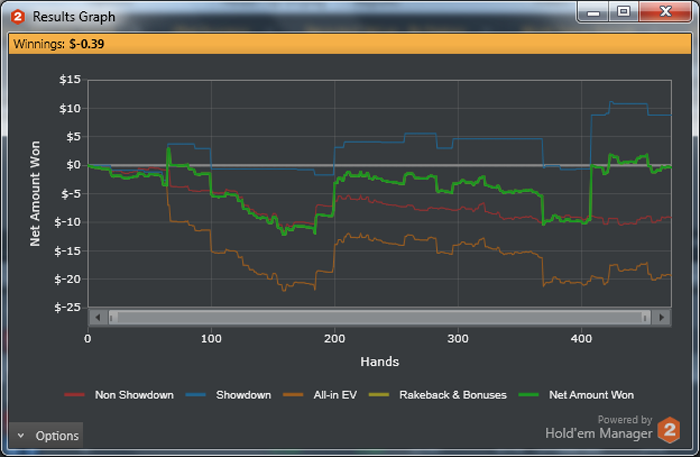
Use the Options to customize the Results Graph.
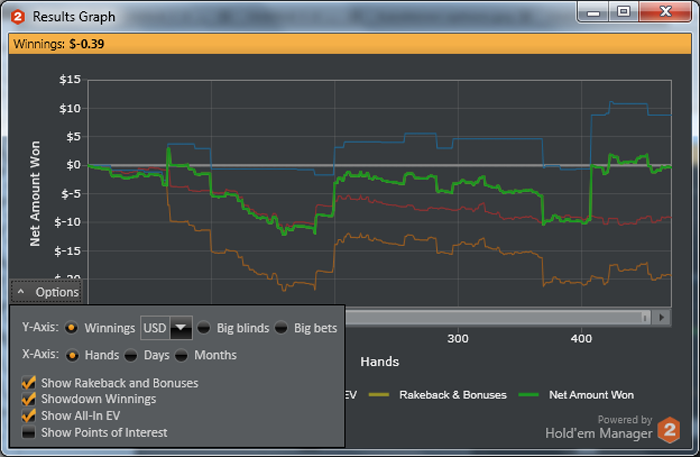
Show Only Marked Hands
This is how you filter for hands that you have marked for review.- Check the Marked Hands checkbox and select what type of marked hands you want displayed.
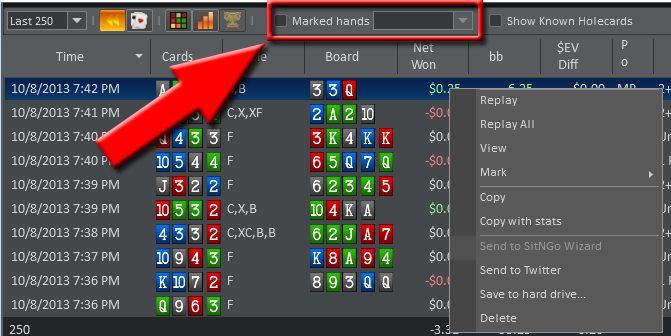
Show Known Hole Cards
Clicking this checkbox will display known hole cards if you add the 'HoleCards' column to your hand view. This will generally not have any affect on your hero hands since the hand histories for your hero typically contain all your holecards. This is typically used when reviewing an opponent if you only want to review his hands that went to showdown, or his holecards were otherwise shown and recorded to the hand history. You can add and remove 'HoleCards' Hands View Columns by heading over to Settings / Hand View Columns.
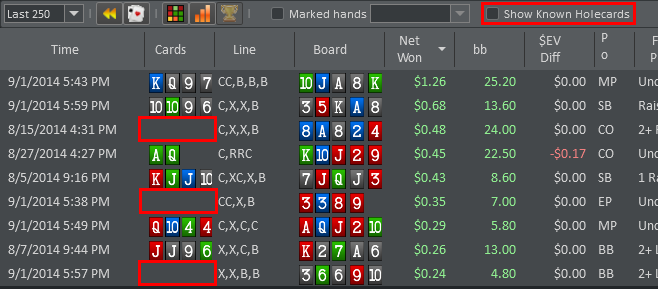
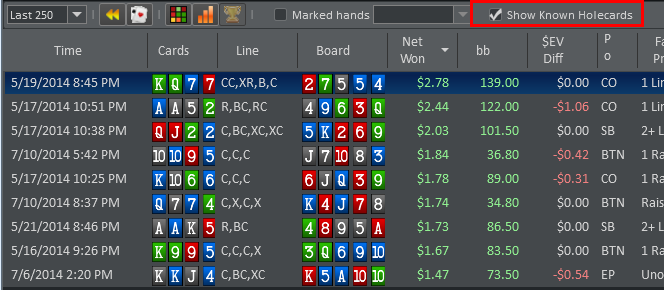
Right Click A Hand Options
When you right click any hand in the hand view, you can:- Replay the hand
- Replay all selected hands
- View the Hand History
- Mark the hand for review
- Copy the hand to your clipboard
- Copy the hand and stats to your clipboard
- Tweet it
- Send to MyHM and Mobile device is not currently supported.
- Save the hand to your hard drive
- Delete the hand from your database
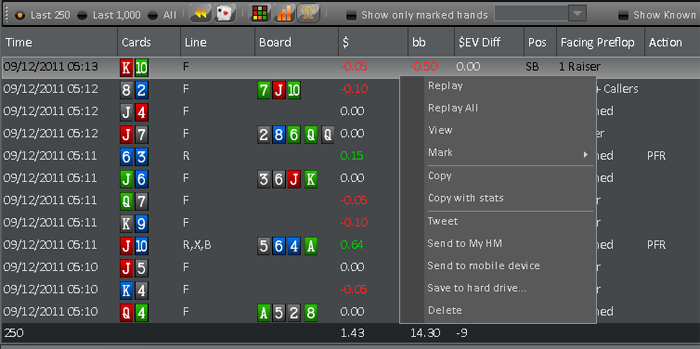


 The article has been updated successfully.
The article has been updated successfully.






