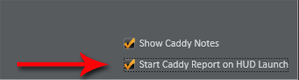
Once a couple of hands import the Caddy Report popup window will appear. This will display all Caddy Notes during that session.
New Notes
This shows all the new notes imported by NoteCaddy during the current session.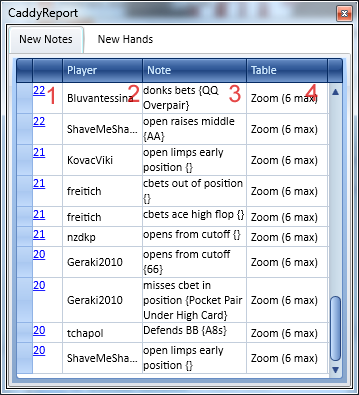
- Hand Occurrence Time - Displays the minutes of the hour that the hand occurred. A hand that happened at 8:46 would show 46. Click on any number to launch the applicable hand in the Replayer window
- Player - Displays the name of the player the note applies to.
- Note - Displays the note about the player.
- Table - Displays the table that the note applies to.
New Hands
This displays any hand that went to showdown.
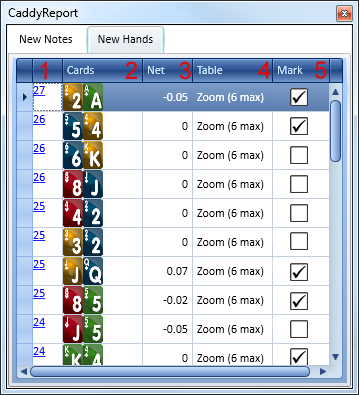
- Session Hand Number - Displays the hand number for the current session. Click on any hand number, to launch the applicable hand in the Replayer window
- Cards - Displays the holecards that went to showdown
- Net - Displays how much the player with those holecards lost or won
- Table - Displays the table that the note applies to
- Mark - Quickly mark the hand. Simply tick or untick to mark or unmark the hand. Review it in reports by selecting the show marked hands option.
Turning on the Caddy Report Manually
The Caddy report will start automatically by going to HUD Settings > HUD Designer and ticking the "Start Caddy Report on HUD Launch" in the bottom right corner. Once you launch the HUD, it should appear after a couple of hands. If you want to turn this on manually, or if you closed it by mistake and need to reopen it, go to the Hud Options window by clicking on the settings icon highlighted with the red arrow below and click on the "Caddy Report" button circled in red.
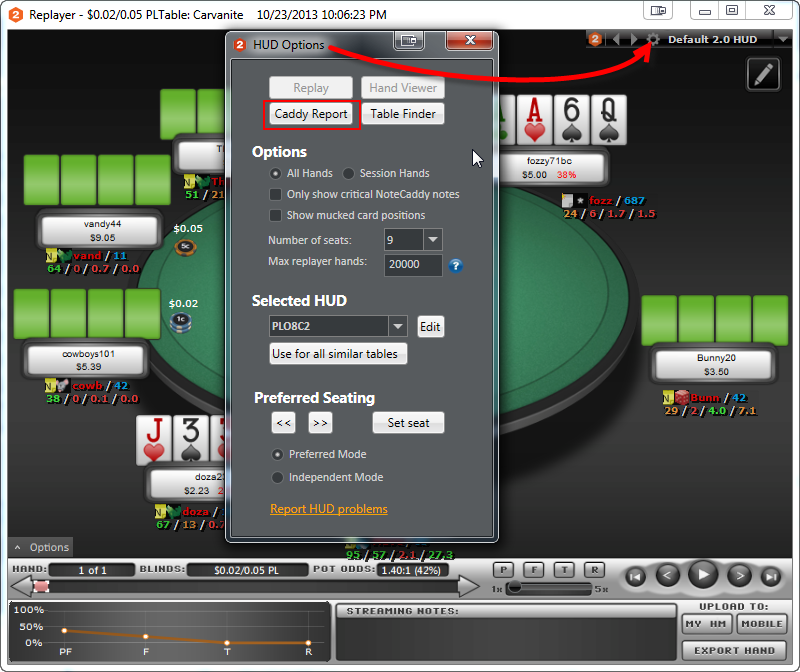


 The article has been updated successfully.
The article has been updated successfully.






