If you get a popup that you cannot contact the license server update VisualC++ 2013 from this link.
- If you have 64 Bit Windows you have to install vcredist_x64.exe and if you have 32 Bit Windows you have to install vcredist_x86.exe. You can check your Windows Control Panel System details if you are not sure which version of Windows you use.
On the following screen, click "Click here if you have a license code.":
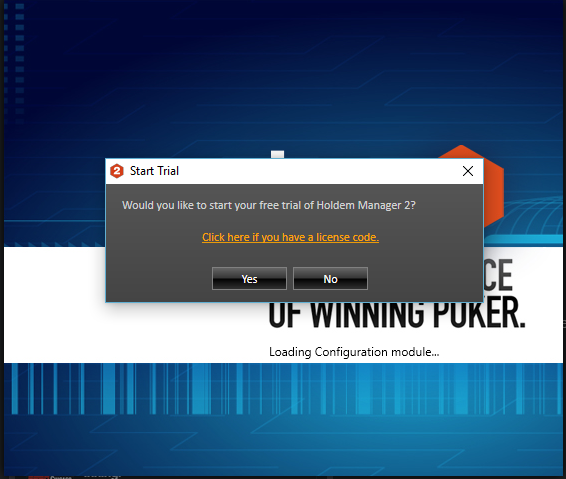
Then copy your HM2-licensing code from your account. It will paste automatically on this screen:
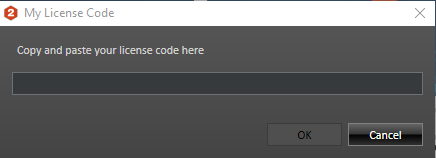
Should the license code not appear in your account, please use the email address that you used to purchase HM2.
If you can not activate or register Holdem Manager 2, the following solutions should help resolve the issue.
Solution:
First, make sure you have updated HM2 to the latest version (If you get a message that you cannot reach the server, you are using a very old version):
Run As Admin
Reset your code
Delete your license
Proxy Settings
Admin User
Contact Support
Fully Update Windows
Make sure Windows is fully updated.Please see this FAQ to fix Windows problems
Run as Admin
Give Holdem Manager Admin PrivilegesRun as Admin
Reset Your Code
We have launched a new online form for resetting your own serial codes. Simply login to your account then click on the 'License Keys' header to expand it and click the 'Reset All Profiles' button to the right of your 'HoldEm Manager 2 Licensing system' SKU that starts with HM2-.
This can be used to clear a code. Then it can be used on a different pc. Also, clear a code if your hardware profile changes and it does not allow you to continue. You also will need to do this if you re-install your Operating System.
If you forget your password, click on Forgot Password. If this fails, please use a web browser other than Internet Explorer and make sure you use the correct email address for your account.
If you forgot your username, or the password retrieval was unsuccessful, send a new email to sales@holdemmanager.com. They will forward the details. Support does not have access to this information. So, you must send a new email to sales. Otherwise, your response time may be delayed.
Delete Your License
- Please give HoldemManager Administrator rights:
- Go to C:\Program Files\Holdem Manager 2\ (Program Files (x86) if you have the 64bit version)
- Right click the HoldemManager.exe and choose “Properties”.
- Go to the Compatibility Tab. Select “Run this program as an Administrator”. If the option is greyed out, this is because UAC is disabled. In which case, enable UAC. Reboot the PC. Then do step 3 and disable UAC again.
- Do the same for HudFuncsApp.exe
- Next, Enable the option to see Hidden Files and Disable “Hide protected operating system files”. It should look like this.
- Now Delete C:\Users\Username\AppData\Roaming\\Holdemmanager\Holdemmanager.hml file (XP Users can find the file at XP: C:\Documents and Settings\User_name\Application Data\HoldemManager\HoldemManager.hml)
Check your proxy settings - Error 417
The licensing system uses the Proxy settings of your Internet explorer. So your Internet explorer must work and be capable of connecting to the Internet.
- Open your Internet Explorer and go to Tools / Internet Options / Connections and click on "LAN-Settings" at the bottom.
- Uncheck every box in the small new menu and click ok.
- Try to register HM again.
If that does not work try to enable the [x] Auto-Detect option and try again.
If neither of those options work please try the following steps for FireFox:
- Open your Firefox > Options >Advanced > Network > Connection: Settings
- Try [x] No Proxy
- Try to register HM again
- If that still fails try using [x] Auto-detect proxy
- Try to register HM again
Admin User
For the following 2 errors:
"Could not activate license at server. The license is still encrypted and the internal properties cannot be accessed. To decrypt you must validate the license."
"Detected tampering or unauthorized removal of secure storage. An administrator must run the application at least once before limited users can be validated."
This seems to be the fix in many cases:
1) Create a new windows user in the Control Panel > User Accounts. Make sure it is an Administrator account and has no unique characters in the name (only characters from EN Alphabet)
2) Enable the option to see Hidden Files and Disable “Hide protected operating system files”. It should look like this.
3) Delete C:\ProgramData\XHEO INC\SharedLicenses\ Holdem Manager 2.lic (XP Users can find the file at C:\Documents and Settings\All Users\AppData\XHEO INC\SharedLicenses\ Holdem Manager 2.lic)
4) Reboot the PC and Log in to the new windows user account, and try to register again.
5) If that works, reboot, log in to the normal user, and test to make sure everything works before deleting the temporary user.


 The article has been updated successfully.
The article has been updated successfully.






