Overview:
This FAQ shows you how to configure your seating preferences in Holdem Manager 2 to work with Winning Poker Networks lack of a preferred seating option.
Note: Winning Poker Network only allows a single HUD to be used on MTT or SNG tables. This is due to the way they name the windows which make it impossible for us to support it. On cash tables we do support multiple tables.
Solution:
First we need to verify we have preferred seating enabled in the poker client. To do this go to Lobby > Options > Table Options > Preferred Seat and set your seat for each of the 4 different table sizes:
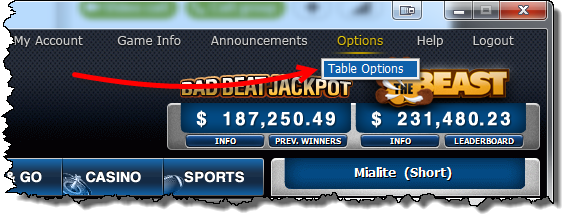
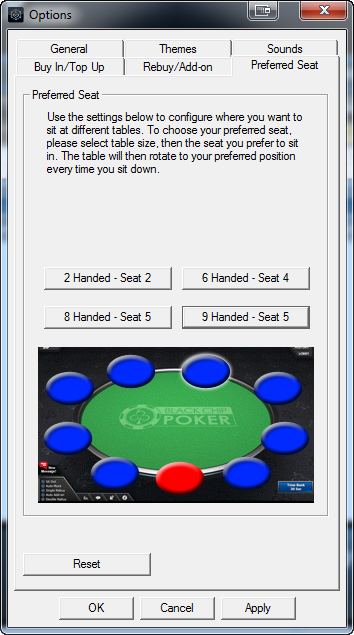
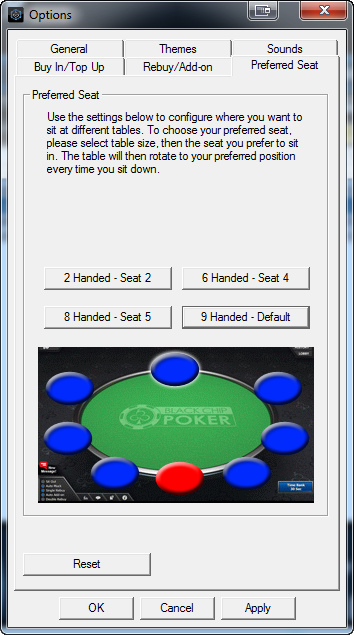
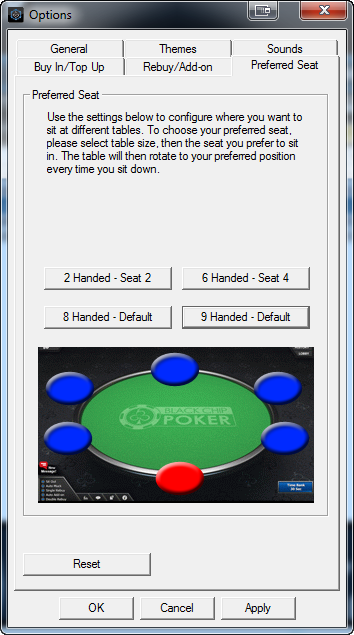
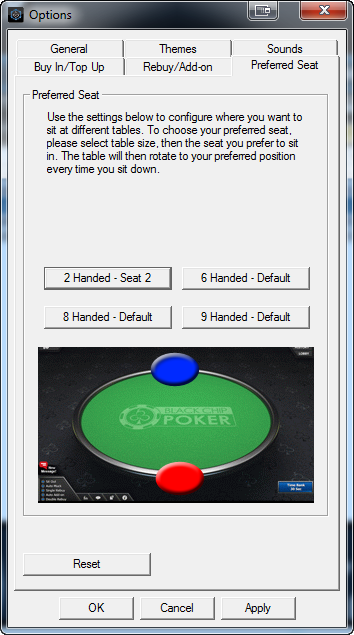
Enable your preferred seat option in Holdem Manager 2:
Click the Site Setup button in the main Home Ribbon then go to the Winning Poker > Preferred Seating section of the Site Settings window that opened and you need to make sure that all options match your choices in the poker client options as shown below. If you are unsure which spot in the poker client matches which number in HM2 hover your mouse over the blue ? icon.*
*Note that the images for Heads Up and 6 Max are incorrect at this time and will be updated soon.
*Note: The HUD might show while waiting for the big blind because WPN writes observed hand histories to disc. The HUD position will likely be incorrect until AFTER you have played at least one full hand so the HUD can know which seat you are in. If you have any alignment issues AFTER having played your first full hand history for HM2 to import you can use the Arrows (<>) in the Table HUD to rotate all the HUD panels where they belong and this will save the proper preferred seating.
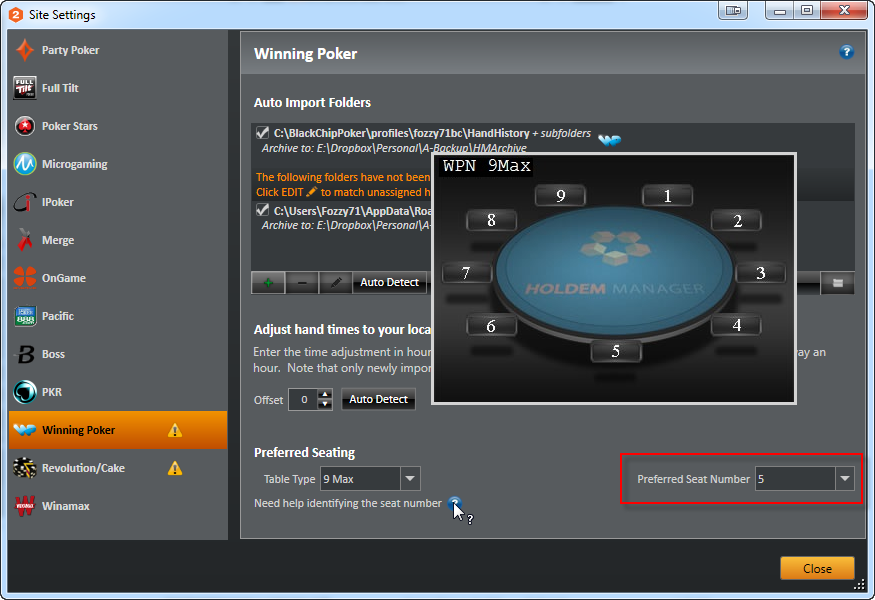
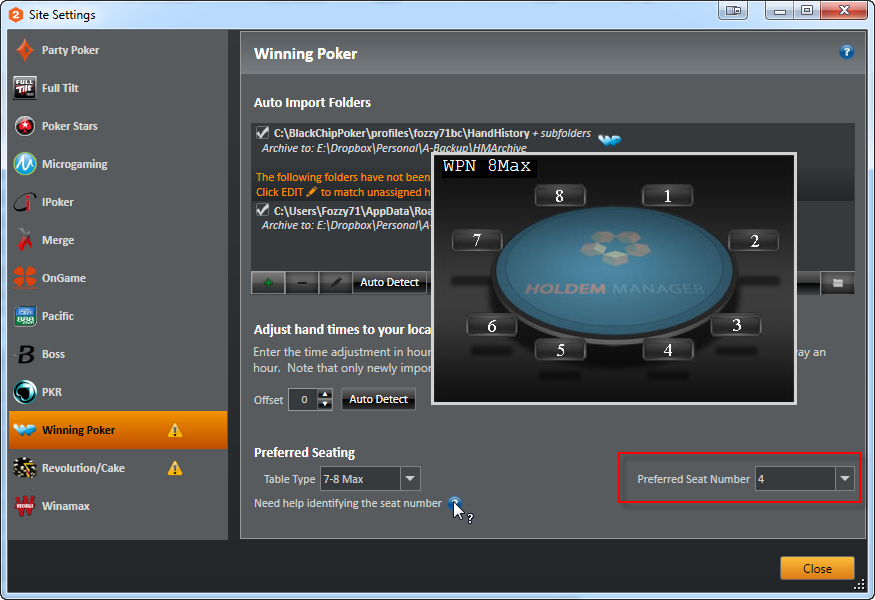
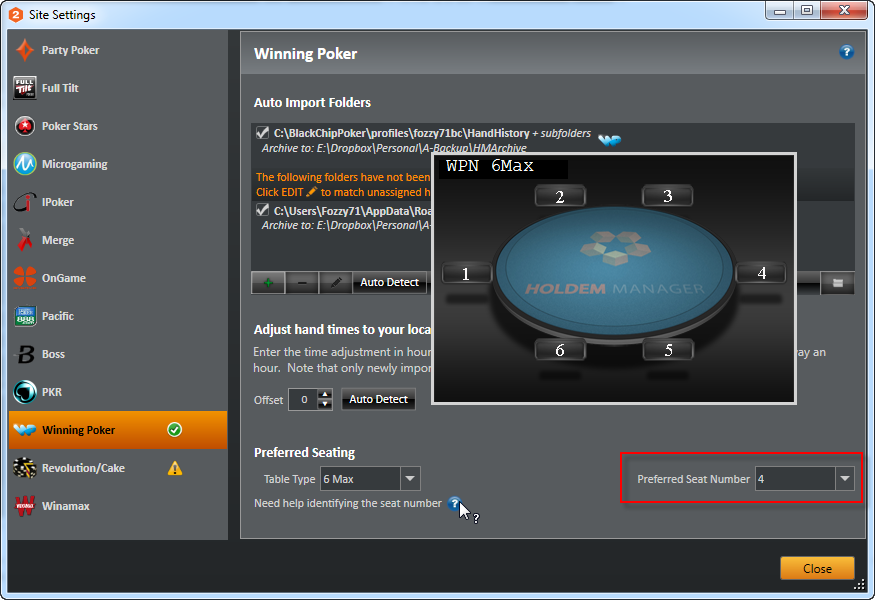
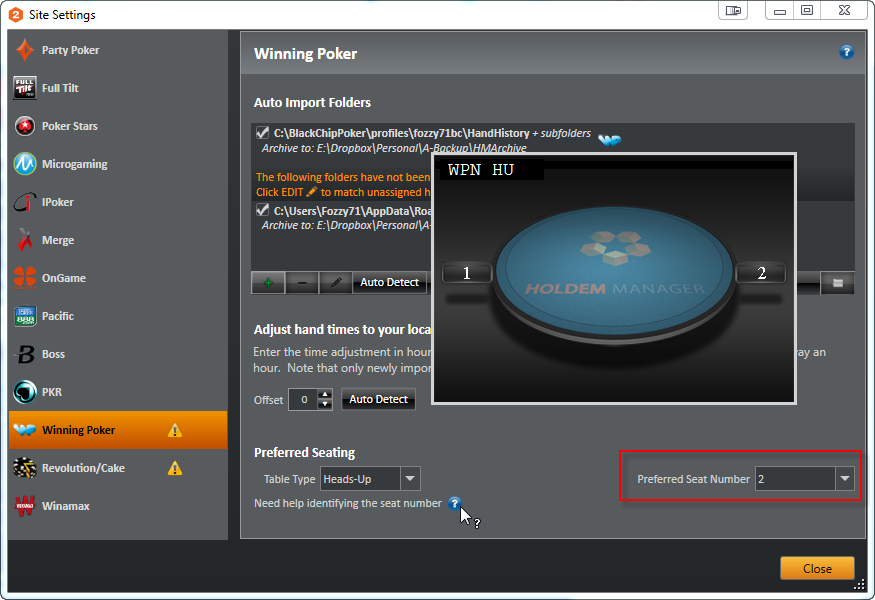
Using the 'Seat me here' option after being seated:
If you don't enable the poker client and HM2 Preferred Seating options and/or decide to use the Right-Click > 'Seat me here' option at the tables after being seated you may need to rotate the HUD panels to the proper positions.
Here is a table where I took the empty seat in the upper right corner (1 O' Clock) to begin with and had all Preferred Seating options disabled.
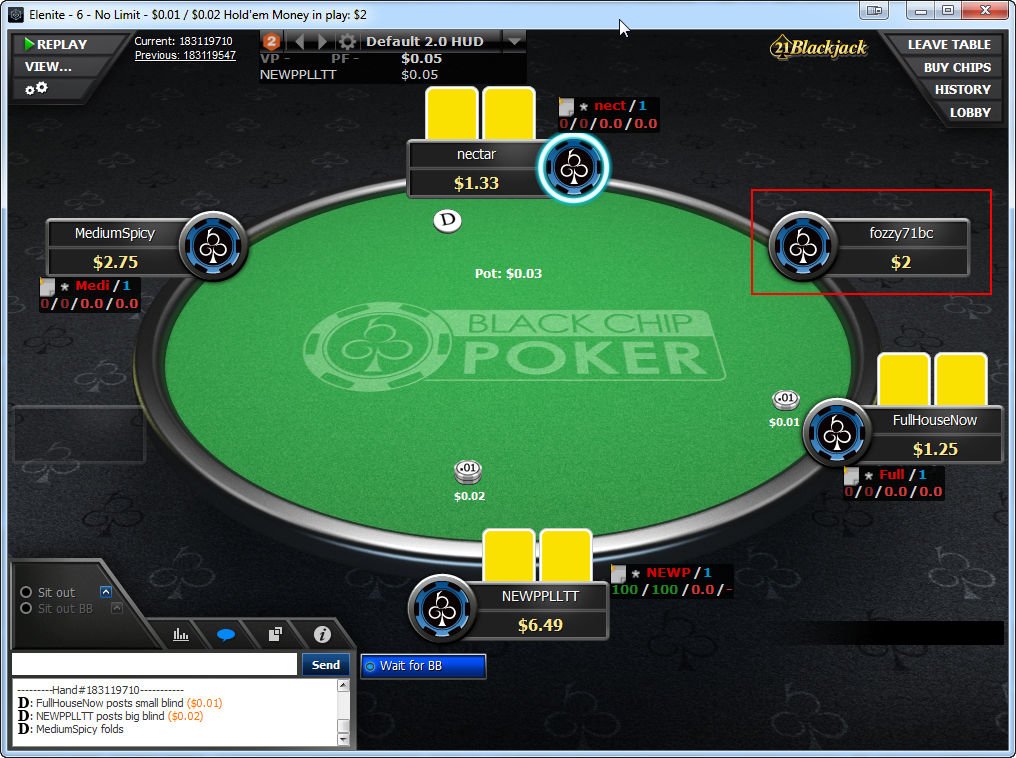
While still waiting for the Big Blind I decided I wanted to sit in the bottom/center seat (6 O' Clock) so I right-clicked on the seat and chose the 'Seat me here' option.

Notice now that while I changed seats the HUD panels did not change.

To rotate the HUD panels where they belong I need to click on one of the 'Arrow' buttons in the Main HUD Overlay to rotate all the HUDs where they belong.

Now the HUD for the opponents are all in the proper place even though I have not yet played a hand.

Once I play my first hand and it is imported my HUD will show up in it's proper place.
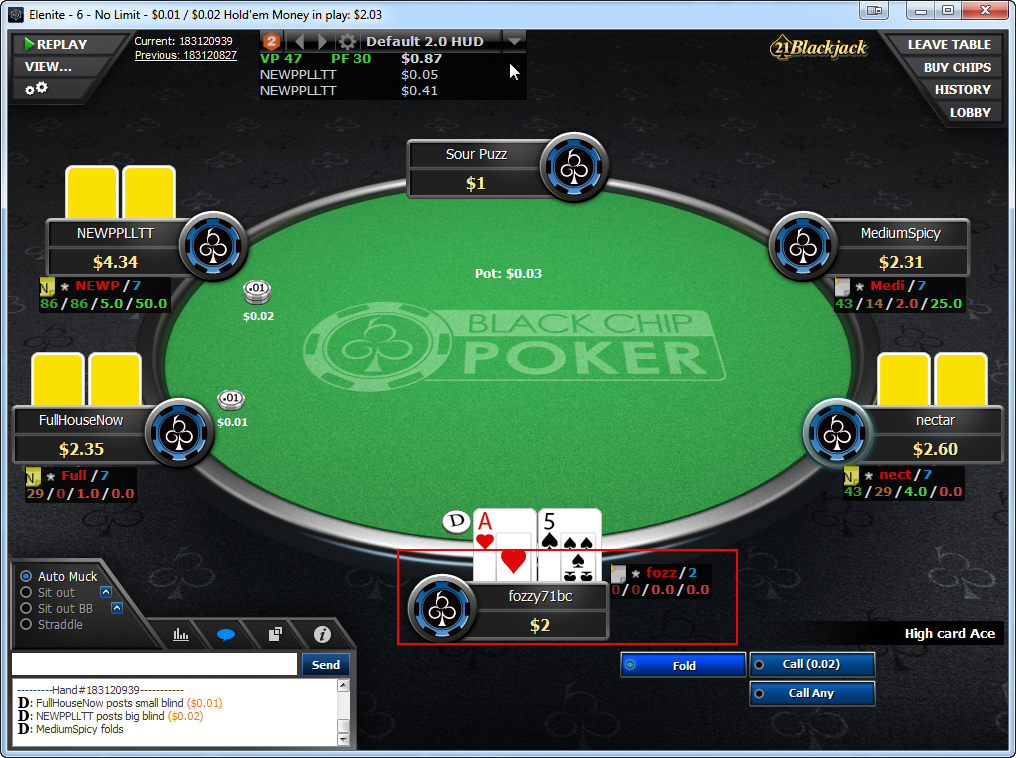


 The article has been updated successfully.
The article has been updated successfully.






