Close Tables
Custom Layout
Multi-Stack Layout
Tile Layout
NinjaTile Layout

Change Layout
Table Layout:
Select your table layout style. If your tables are arranged in a grid, select "Tiled". If you stack, select "Stack". If you cascade, select "Cascade". If you want tables stacked but active tables to be automatically tiled choose "Ninja Stack". You can also choose custom and save a custom layout. Or if you want to have multible stacks for specific tables then you can choose Multi Stack layout.
Click the EDIT button to tell TableNinja II what monitor tables should be placed on when you stack, tile, cascade, Ninja tile, etc.
Click the EDIT button to tell TableNinja II what size you want your tables for each layout option.
For more information when clicking the EDIT buttom, CLICK HERE.
- Re-Apply Layout - If you close a table it can leave gaps on your screen. Pressing this hotkey will rearrange your tables so there are no gaps.
- Re-Apply Layout, Move table aside tables back into layout - If enabled then any tables that are set aside will go back into the current layout if Re-apply layout HK is clicked.
- Auto Preview - When ON and you select a layout, TN2 opens the same window as if you pressed EDIT. You can then change table positions and sizes.
- Show Next In Line table behind Target - TN2 will stack a 2nd or 3rd table requiring action right behind the current table that is in focus. Useful for the Cascade layout or tiled layout when tables overlap.
- None - This hotkey will remove all TN2 table positions and position tables like TN2 is not running.
- Tile - This hotkey will allow your Poker Client to tile your tables.
- Note: When using the Tile layout, other tables are placed on your screen from left to right, top to bottom so it's best to set the tile layout in the top left of your screen.
- Cascade - This hotkey will allow your Poker Client to cascade your tables.
- Stack - This hotkey will allow your Poker Client to stack your tables.
- Ninja Tile - This layout will pull the active table from your stack and tile it automatically. Once you take an action the table will be reinserted into your stack.
- Custom Layout - This will cause TableNinja II to switch to the custom layout you saved. Custom layouts allow you to position tables wherever you like on your monitors.
- Mult-Stack - This will arrnge tables into multiple stacks depending on what you have set example 4stacks 5 stacks etc.
Custom Layout
New tables will be put into slots like this:- Incrementally. Each new table into the next free slot - This will place tables in order as they are opened. (Table position 1, then 2, then 3 and so on.)
- Depending on the table's location, into the nearest free slot - This will place tables to the closest table position when tables are opened. (If a table is opened closest to table position 3, then it will be placed in table position 3, even if table positions 1 and 2 are free.)
Multi-Stack Layout
- I want to use X stacks - To select how many stacks you want use the drop down menu and choose 4 for example, to edit where the slots go and to resize them to fit your monitor select the Edit Slots tab.
- Hotkeys - You can assign Hotkeys so that you can move specific tables into specific slots ie FTP tables can go in one stack and PS tables in another.
If no tables matches, move new tables to
- Least Occupied - Moves new tables to the stack that has the les amount of tables
- Stack 1 - will move new tables to stack one etc
Cycling Hotkeys work
* Across all tables - If enabled when you cycle tables it will cycle through all tables in all stacks
* For the stack under the mouse - This will only cycle through tables where your mouse is over, for instance if your mouse is over stack 2 then we will only cycle through tables in stack 2
* For the stack containing the active table - We will cycle ONLY through the stack where the active table is.
Filters
The filters for Multi-Stack work the same as filters for the Preset bets, see screenshot below 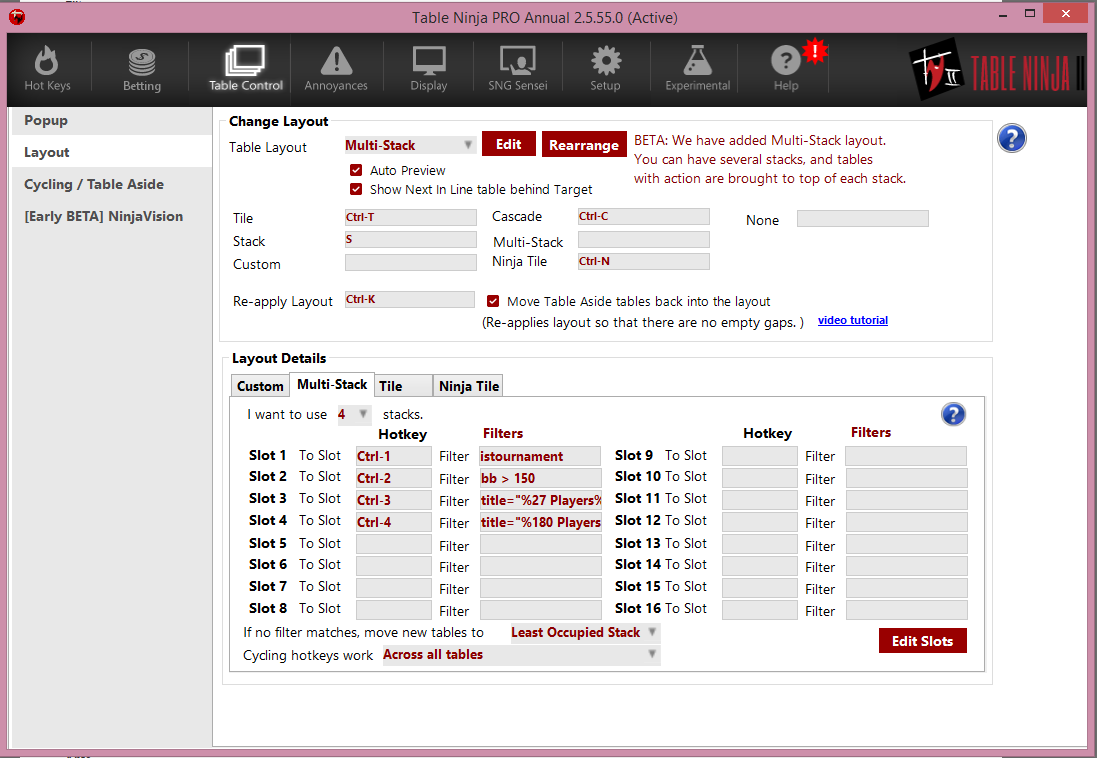
You can use the following filter Fields:
SB
Example: sb > 0.01 && < 0.05
BB
Example: bb > 25 && bb <= 150
Ante
Example: ante > 0 && ante <= 50
iscash
istournament
seat_count
Example: seat_count=6
Player Count
Example: title="%90 Players%"
Zoom
Example: isfast
Note: If you want to have 5 slots using the same filter for example have all 5 slots using filter isfast then you can do this.
The filters are executed from top to bottom, for example Slot 1, Slot 2, Slot 3 and so on. So TN2 will read through the filters and the first filter that matches then that table will move to that slot.
Say you open a 0.02/0.05 6-handed table. In this case, it will go to slot 2 (since filters are executed top-down, filter for slot 2 is executed before slot 5)
If you want the filter for slot 5 to execute first, you can force that by preceding it with an {index}. The {index} forces the filter to be executed {index}, instead of according to the slot number. For example, in order to force the filter for slot 5 to execute first, you would write "{1} seat_count = 6"
Edit Slots - Allows you to place the slots/stacks anywhere on your screen.
Tile Layout
* I want a fixed Number of X slots - If enabled then we will setup a fixed layout for tile that only allows that number of slots, for example if you choose 10 slots then we will allow for 10 tables in the tile layout and any more above this will not tile.
* Put new tables in existing empty slots -When enabled If you close a table or a table is auto closed then a new table will go into that available slot
NinjaTile Layout
In NinjaTile layout you can now choose where you want the Main stack to appear and where you want the tile slots to appear (the tables where you are involved in action)See the screenshot below, In this example we have choosen to have the main stack in the centre of the monitor and for all other tables where i am still involved in a hand to start from the top left corner of the screen and tile from left to right.
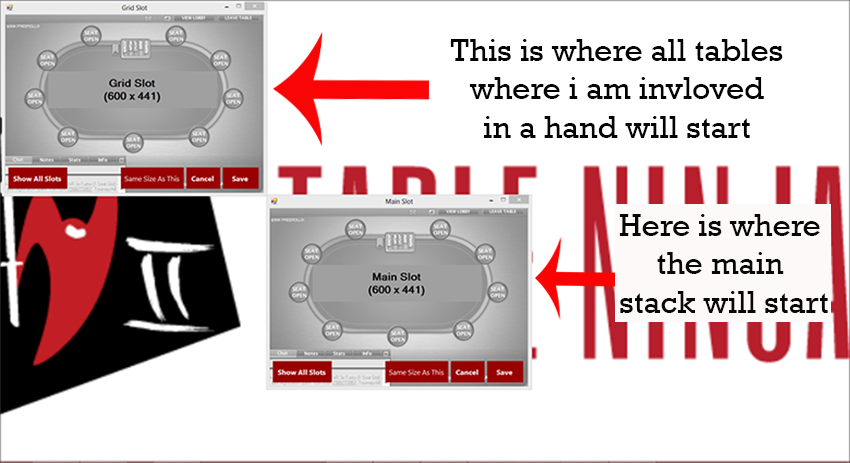
If you wish to see all the Grid Slots then you simply click on Show all slots and this will show you where all the slots for the tables with action will appear you can move them around and resize them to what ever you want.
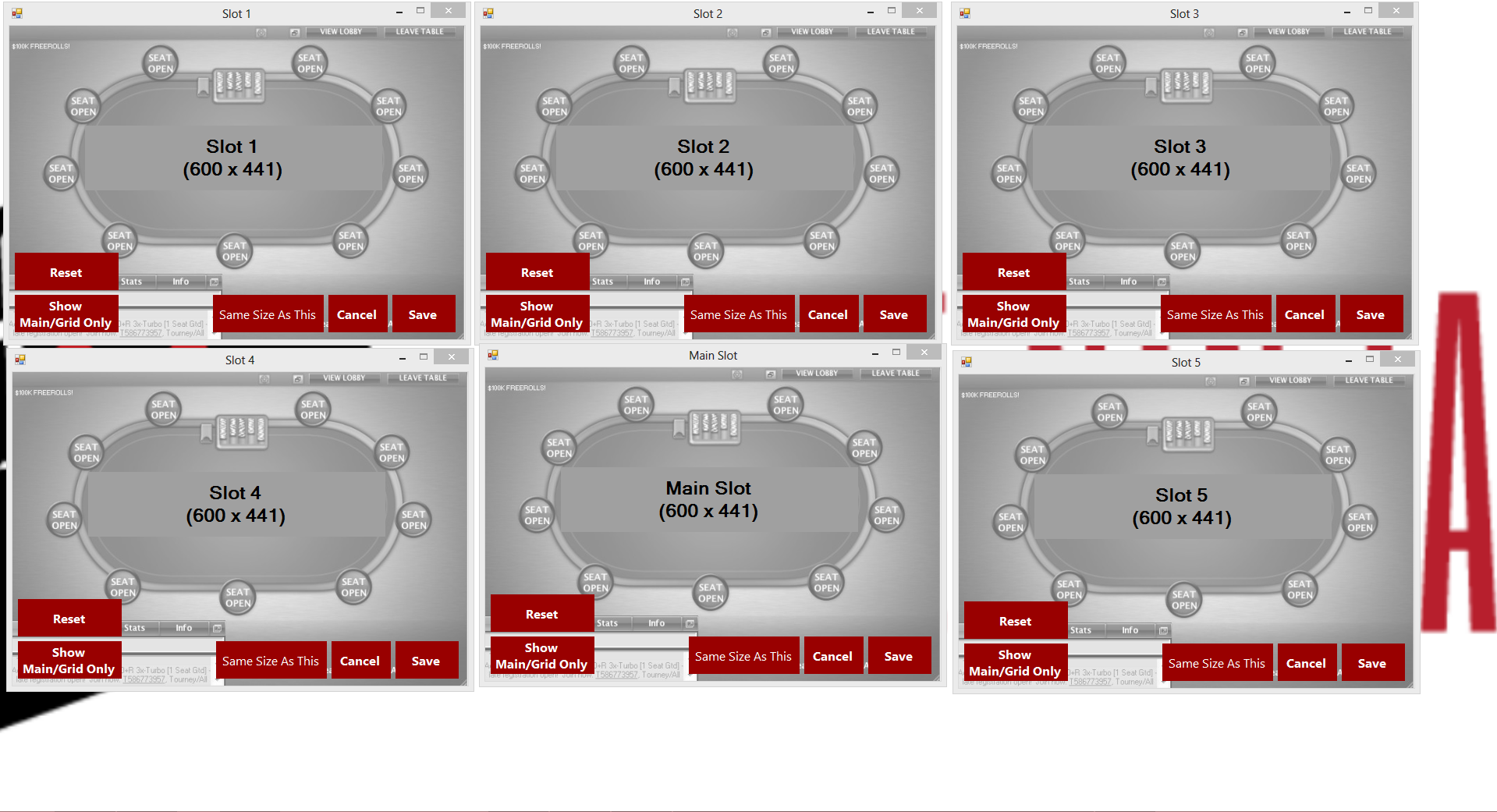
Please note that we do have a Filter for Ninja tile but it is not available yet and will be coming soon.
Table Layout Edit Button
MonitorsEdit
Show "Table Aside (TA) slots
Add TA Slot
Add HP Slot
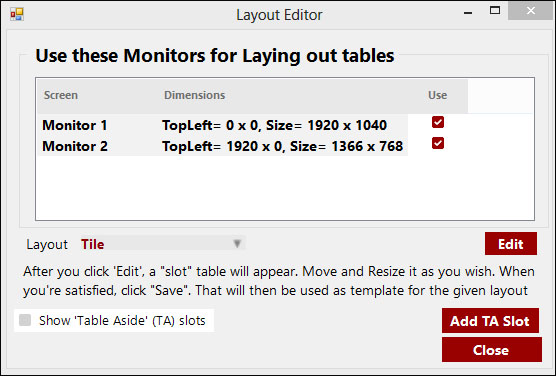
Monitors
This displays all the monitors connected to your PC. Select which monitor you want to use for each layout. In the screen above, I have monitor both selected for "Tile."
Edit
Clicking Edit places a dummy table in gray on your monitor. Note that when you click the edit button, you are editing the layout selected on the left. In the screen above, this is set to "Tile."
- Resize the table dragging the outlines of the window
- Place the table by moving it to where you want your tables to be placed.
Show "Table Aside (TA) slots
When you have a hotkey assigned to Set Tables Aside, use this to turn this feature on and off.
Add TA Slot
Click the Add TA Slot to tell TableNinja II where to place the Set Table Aside.


 The article has been updated successfully.
The article has been updated successfully.






