*Make sure windows is fully updated until 'No New Important Updates are Found' (this may require multiple restarts and multiple 'check for updates'), including Internet Explorer (even if you use a different web browser).
* Also make sure that you have updated Holdem Manager to the most recent Beta.
1) If you have UAC turned on you must set stars to run as admin otherwise the zoom hud will not work. If you have UAC off you dont need to configure anything, everything should work fine out of the box. If there is an issue, see these steps.
* Also make sure that you have updated Holdem Manager to the most recent Beta.
1) If you have UAC turned on you must set stars to run as admin otherwise the zoom hud will not work. If you have UAC off you dont need to configure anything, everything should work fine out of the box. If there is an issue, see these steps.
- To do this please close HM2 and Poker Stars.
- Go to C:\Program Files\PokerStars (Program Files (x86) for the 64bit version)
- Right click the PokerStars.exe and choose “Properties”.
- Go to the Compatibility Tab and select “Run this program as an Administrator”. If this option is greyed out it is because the UAC is disabled and you are already running as admin so there is no need to change anything.
- Please repeat steps 1-3 for PokerStarsUpdate.exe, holdemmanager.exe and HudFuncsApp.exe in C:\Program Files\Holdem Manager 2 (Program Files (x86) for the 64bit version) although holdemmanager.exe should already be set to run as admin by default.
- See these steps for Windows 8 and 10
- See these steps for Windows Vista/7
- See this FAQ for other permissions settings
2) Add these files to your antivirus and firewall exceptions list:
- C:\Program Files (x86)\Holdem Manager 2\holdemmanager.exe
- C:\Program Files (x86)\Holdem Manager 2\hudfuncsapp.exe
- C:\Program Files (x86)\Holdem Manager 2\EasyHook.dll, EasyHook32.dll, EasyHook32Svc.exe, EasyHook64.dll, and EasyHook64Svc.exe
- C:\Program Files (x86)\Holdem Manager 2\fastfold.dll (new file in 2.0.0.8215)
- C:\Program Files (x86)\Holdem Manager 2\stars.dll, (for the .dll and .hm2 files, you have to type in the name in the file name box for a lot of firewalls)
- C:\Program Files (x86)\Holdem Manager 2\thirtytwobitIPC.exe
- C:\Program Files (x86)\Holdem Manager 2\textboxhook.dll
- C:\Program Files (x86)\Pokerstars\Pokerstars.exe and PokerstarsUpdate.exe (If update does not have the tab, uninstall Stars and reinstall, running the setup file as administrator).
- C:\postgreSQL\bin\postgres.exe
- C:\postgreSQL\bin\pg_ctl.exe
- C:\postgreSQL\bin\psql.exe
3) When playing Zoom, make sure to open in this order:
4) Turn on Desktop Composition and make sure that your Windows Theme is an Aero theme.
5) Make sure that your DPI settings are correct
6) Open the HM2 > HUD Settings > HUD Designer menu > Click 'Reset' > [x] Panel Positions > OK
7) Make sure these two options are enabled: HUD Settings > HUD Filters > Filter by Limits > [x] Includes hands from other limits, and [x] Mix Fast and non-Fast hands together.
8) If you continue to have problems, please try to reinstall Microsoft .NET Framework.
*Make sure the poker client and hand histories are both in English. If it is not, you need to change it in the Lobby Options or reinstall the software and choose English.
- Open Holdem Manager 2
- Open Poker Stars
- Begin Importing hands
- Begin playing hands
4) Turn on Desktop Composition and make sure that your Windows Theme is an Aero theme.
5) Make sure that your DPI settings are correct
6) Open the HM2 > HUD Settings > HUD Designer menu > Click 'Reset' > [x] Panel Positions > OK
7) Make sure these two options are enabled: HUD Settings > HUD Filters > Filter by Limits > [x] Includes hands from other limits, and [x] Mix Fast and non-Fast hands together.
*Make sure the poker client and hand histories are both in English. If it is not, you need to change it in the Lobby Options or reinstall the software and choose English.
Troubleshooting
If stars wont run after ticking run as admin
If stars wont run after ticking run as admin you need to also tick run as admin for PokerStarsUpdate.exe
If your HUD is lagging behind or not showing
NB: In the rare case of your hud is lagging behind or not showing then in almost every case its because you haven't set PokerStars.exe and PokerStarspdate.exe and holdemmanager.exe to run as admin as explained above. If it still wont work after that please send your log.txt file as explained at the end of this FAQ.
Seeing correct players but wrong stats
In HUD Settings > HUD Filters, check "Include hands from other limits" and "Mix Fast and Non-Fast hands together." If you're seeing the correct players but no stats or not the correct stats please follow the instructions above for sending a log but also send a screenshot of your filters in Hud Settings > Hud Filters.
The Hero count is sometimes a few hands behind
You will see this especially if you use fast fold a lot. The reason is we dont import the hand until the hand is finished and when you fold the hand is still playing away so it could be 1-2 mins before the hand is imported and shows up in your Hero HUD. This is normal and to be expected and there is no possible way to avoid this.
- These 2 options are enabled: HUD Settings > HUD Filters > Filter by limits > [x] Includes hands from other limits, and [x] Mix Fast Poker and standard hands together.
- Preferred seat is set in Site Setup > Seating Preferences
- Stars HandHistory folder is in Site Setup > Auto Import Folders and that autoimport is running
- You have turned off all badges. This is in Settings - VIP.
Make sure:
- these 2 options are enabled: HUD Options > additional hud filters > filter by limits > [x] include hands from other limits, and [x] mix ftp rush and non rush stats
- preferred seat is set in HM1 HUD Options > Seating Preferences
- hero name is set under HUD Options > Set Hero Name
- prefetch off in HUD Options > Site Options
- stars hh folder is in autoimport and that autoimport is running
Uninstall any extra Poker Stars installations (.com, .eu, .fr, etc) that you no longer play
- Uninstall in Control Panel - Programs
- Delete the corresponding folder in c:\users\[username]\appdata\local\
* If you continue to have problems:
Please enable the Settings > Feature Logging > [x] 'FastPoker' and [x] 'HUDStats' options and increase the Max number of log files option to 10 so old logs are saved with date/time stamps. You can also enable this before you launch HM2 from the Start Menu
Please reproduce the problem and:
- Take a screen shot of the table/desktop
- Try to include the Active Sessions tab and/or Sessions Report that also includes your windows clock and poker client lobby clock in the screen shot
- Save a copy of the original Hand history for the table with the issue
- Close HM2 and attach your zipped \HM2Logs folder with a detailed description of what you were doing and what problems you were experiencing
With all the above information we should be able to narrow down what is causing the issue, if all the information is not included we will need to email you again to request it.
Please zip and email the requested files via the 'Contact Support' link here and if there is a forum thread with additional information please link to this thread and let us know your forum name if there are several people in the thread.
If you get a log entry stating "arithmetic operation resulted in an overflow", follow steps to take to solve Postgres permissions issues. This will fix other Windows issues, such as not being able to access any folders in Windows 8.
- Run cmd.exe as admin
- Run following command: secedit /configure /cfg %windir%\inf\defltbase.inf /db defltbase.sdb /verbose
- Create new Windows user
- Set SQL service to run as admin (Open Control Panel > System & Security > Administrative Tools > Postgres:
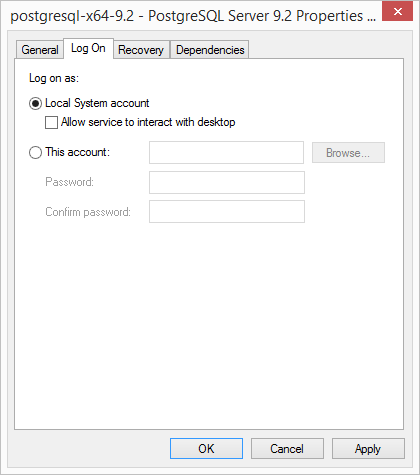
- Restart PC
- Login as new user
- Check as admin checkboxes for HM & PS (That command usually resets it):
Set files to run as Administrator
Please see this to transfer files to a different windows user
Now test Zoom with the new user. If the above steps fail to solve the arithmetic error, this is an issue with Windows or hardware.
Please see this FAQ to fix Windows problems - http://hm2faq.holdemmanager.com/questions/3253/How+to+repair+Windows+files
Please see this to transfer files to a different windows user
Now test Zoom with the new user. If the above steps fail to solve the arithmetic error, this is an issue with Windows or hardware.
Please see this FAQ to fix Windows problems - http://hm2faq.holdemmanager.com/questions/3253/How+to+repair+Windows+files


 The article has been updated successfully.
The article has been updated successfully.






