Use Board Texture to filter by the Flop, Turn and River board textures. Each filter is explained in the description column.
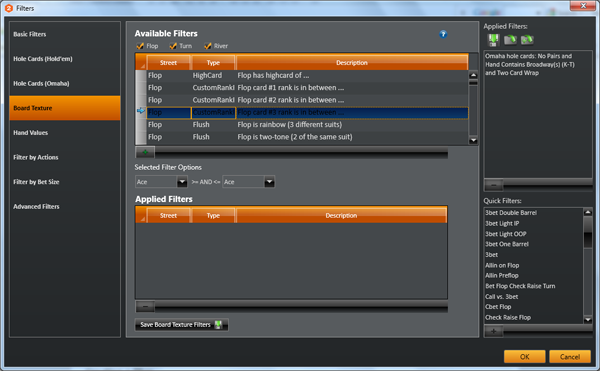
Creating a filter
Initially the Applied Filters section will be empty. Before starting to create a filter, first choose a type of filter from the "Available Filters" section. Press the green + symbol to add it to the bottom section applied filters. Add as many filters as desired.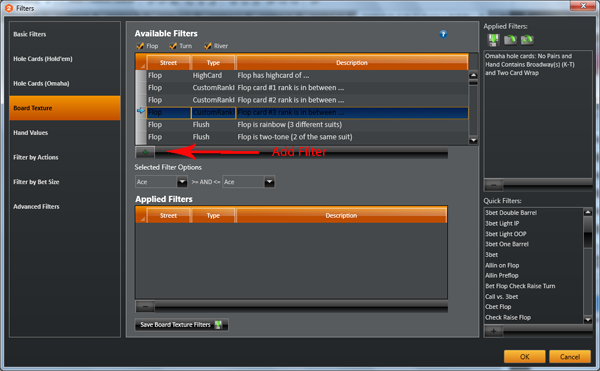
Removing a filter
To remove a filter select it in the applied filters section and click the red x to remove it.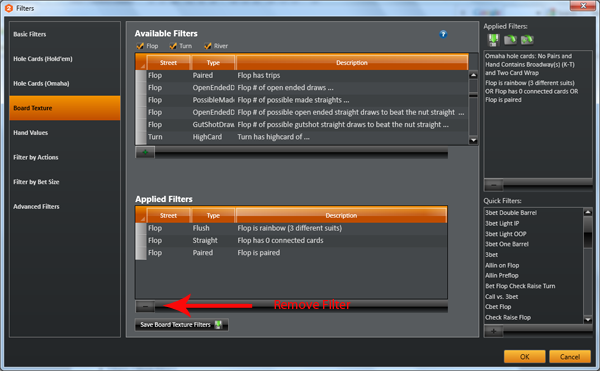
Additional Filter Options
Some filters have extra options, like shown below, which allow different configuration options depending on the filter that has been selected.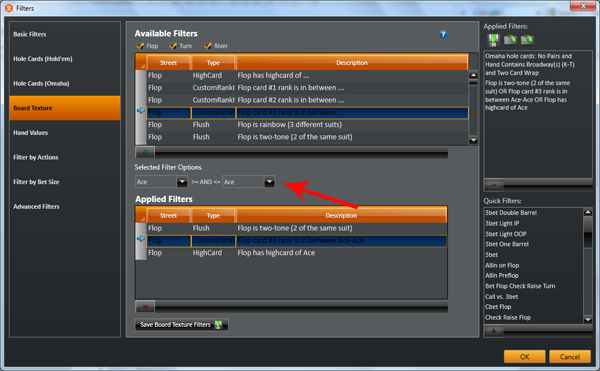


 The article has been updated successfully.
The article has been updated successfully.






